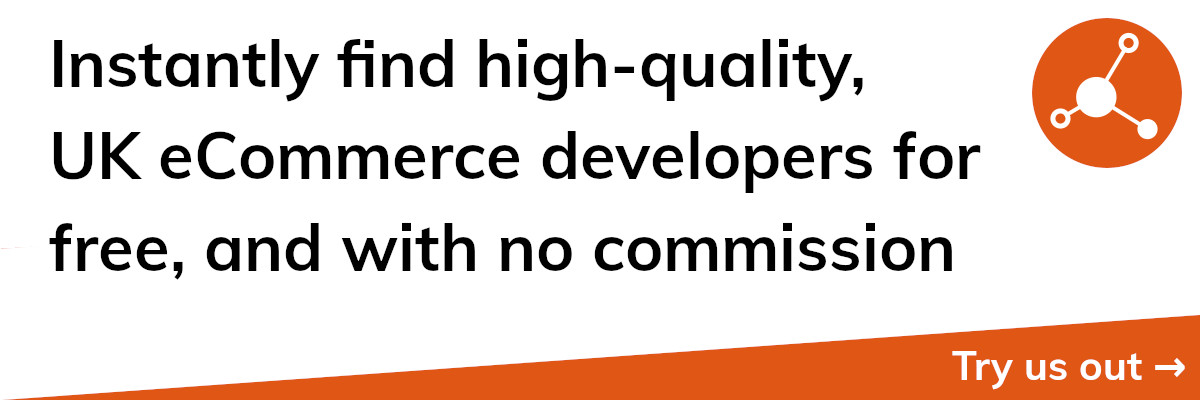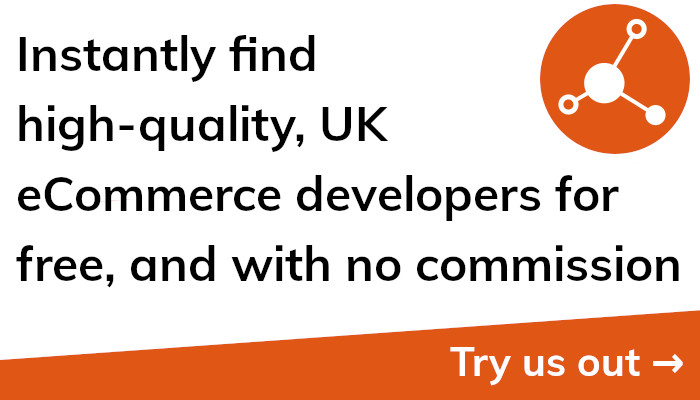The Ultimate Guide to eCommerce with Shopify's Asset API
Overview of Shopify's Asset API
The Shopify Asset API is a potent tool for developers who want to alter the look and feel of their shop. It offers developers programmatic access to a store's files, enabling them to add, edit, and remove resources including photos, JavaScript scripts, and CSS stylesheets.
Being a RESTful API, the Asset API relies on HTTP requests and answers. You must send queries to the right endpoints and authenticate with a working API key and secret in order to use the Asset API.
One of the main advantages of the Asset API is that it frees developers from using the Shopify admin interface to edit a store's assets. When you need to alter numerous assets at once, this can save you a tonne of time and work.
Versioning of assets is another feature of the Asset API that enables you to keep track of changes and, if necessary, go back to earlier iterations. If you need to test out many iterations of a stylesheet or JavaScript file before publishing it, this can be really helpful.
The Asset API also has the benefit of enabling automated asset distribution. For instance, you may build up a CI/CD pipeline so that whenever changes are sent to your Git repository, your store's assets are instantly updated.
The Asset API is an all-around strong and adaptable tool that may assist you to personalise your Shopify store in a variety of ways. The creation, modification, and deletion of assets using the Asset API will be covered in more detail in the sections that follow, along with some typical problems and best practises to bear in mind.
How to Access the Shopify Asset API
You must receive an API key and secret before you can use the Shopify Asset API. These are special identification numbers that you can use to log in to Shopify's servers and access the Asset API.
You must establish a private app in your Shopify store's admin interface in order to obtain an API key and secret. To do this, select "Manage private apps" under "Apps" in the menu. You can generate an API key and secret from this point and start a new private app.
You can start sending calls to the Asset API as soon as you have your API key and secret. The Asset API is based on HTTP queries and responses because it uses a RESTful architecture.
You must make a GET request to the necessary endpoint in order to access the Asset API. The Asset API's endpoint is:
/admin/api/2021-07/themes/{theme id}/assets.json
The ID of the theme you want to access is specified in this endpoint as "theme id." By selecting the desired theme in the "Themes" area of your Shopify store's admin interface, you may get the ID of that theme. Within the URL, the ID will be visible.
You must specify your API key and secret in the request headers in order to authenticate your request. Here is a cURL example showing how to accomplish this:
css
curl —request GET 'X-Shopify-Access-Token: api key:api secret' —url 'https://'your-store'.myshopify.com/admin/api/2021-07/themes/'theme id'/assets.json'
For your store and private app, substitute the proper values for "your-store," "theme id," "api key," and "api secret."
If your request is accepted, a JSON response with the requested theme's assets will be sent to you. From this point, you can start submitting requests to add, change, or remove assets as necessary.
Understanding the Shopify Asset API's Structure
It's crucial to comprehend the structure of the Shopify Asset API in order to use it successfully. We'll examine each of the parts that make up the Asset API in more detail in this section.
The Asset API is made up, broadly speaking, of themes, assets, and asset keys. A theme is a group of resources that establishes the look and feel of a Shopify store. A theme-related file, such as an image, a JavaScript script, or a CSS stylesheet, is known as an asset. An asset key is a distinctive identifier that indicates where an asset is located inside a theme.
The Asset API arranges assets into themes using a hierarchical framework. Each theme features a list of assets at the very top. Each asset has a key that shows where it fits into the overall theme. One or more segments that are separated by forward slashes make up the key. The key for a stylesheet, for instance, might be "assets/main.css". As each key segment refers to a directory within the theme, you can arrange assets logically and consistently.
Images, videos, audio files, JavaScript files, CSS stylesheets, and Liquid templates are just a few of the many asset kinds that the Asset API is capable of supporting. Each asset kind has a unique set of characteristics and needs. For instance, an image asset may contain attributes like width, height, and alt text, whereas an asset written in JavaScript may have attributes like source code and dependencies.
You must enter the asset's key, content, and content type in order to create a new asset using the Asset API. When an asset is specified by its content type, such as "text/css" for a CSS stylesheet or "image/jpeg" for a JPEG image, the item's type is made clear. The actual data that makes up the asset is called the content; examples include the binary data for a picture or the source code for a JavaScript file.
Use the same key as the original asset and supply the new content and content type to change an existing asset. Send a DELETE request with the asset key specified to the relevant endpoint if you need to delete an asset.
The Shopify Asset API's overall framework is versatile and extendable, enabling developers to generate and alter assets in a variety of ways. You'll be prepared to work with the Asset API and modify your Shopify store to suit your demands if you comprehend the various Asset API parts and how they interact together.
Creating Assets with the Shopify Asset API
One of the most frequent actions you'll carry out with the Shopify Asset API is creating new assets. We'll delve deeper into the process of creating fresh assets and incorporating them into themes in this part.
You must send a POST request to the relevant endpoint in order to create a new asset using the Asset API. The goal when making new assets is:
/admin/api/2021-07/themes/{theme id}/assets.json
You must include the key, content, and content type for the new asset in the request body. The key, which should be a string that indicates the asset's position inside the theme, serves as the asset's sole identity. The data that makes up the asset is called the content, and examples include the binary data for an image or the source code for a JavaScript file. When an asset is specified by its content type, such as "text/css" for a CSS stylesheet or "image/jpeg" for a JPEG image, the item's type is made clear.
Here is an illustration of how to use cURL to create a new asset:
css
Using curl —request POST with the following parameters: —url 'https://your-store.myshopify.com/admin/api/2021-07/themes/theme id/assets.json' and —header '
'X-Shopify-Access-Token: api key:api secret' —header 'Content-Type: application/json"—data '
"asset": "key": "assets/main.css," "attachment": "body background-color: red;," and "content type": "text/css"
For your store and private app, substitute the proper values for "your-store," "theme id," "api key," and "api secret." In this example, we're making a brand-new CSS stylesheet called "main.css" and placing it in the theme's "assets" directory.
If your request is successful, a JSON response with details about the new asset, including its key, content type, and URL, will be sent to you. The asset will now be accessible in the chosen theme, and you may utilise it to alter the appearance and functionality of your business.
To guarantee that new assets are arranged logically and consistently, it's crucial to pick the appropriate key when creating them. To guarantee that each asset is appropriately interpreted by the browser, you should also take care to define the appropriate content type for each asset.
Overall, adding new assets using the Shopify Asset API is a simple process that enables you to drastically alter the look and feel of your store. You'll be prepared to generate new assets that satisfy your demands and assist you in reaching your objectives by adhering to the recommendations and best practises provided in this book.
Modifying Assets with the Shopify Asset API
The Shopify Asset API also frequently lets you modify already-existing assets. We'll look more closely at how to alter assets and update their content and properties in this section.
You must send a PUT request to the proper endpoint in order to change an existing asset using the Asset API. When changing assets, the endpoint is:
/admin/api/2021-07/themes/{theme id}/assets.json
You must include the key, content, and content type for the asset you wish to edit in the request body. To make sure the asset is updated appropriately, you should use the same key as the original asset. The updated data that makes up the asset is known as the content, and examples include the binary data for an updated image or the source code for a modified JavaScript file. When an asset is specified by its content type, such as "text/css" for a CSS stylesheet or "image/jpeg" for a JPEG image, the item's type is made clear.
Here is an illustration of using cURL to change an existing asset:
css
curl —request PUT with the following parameters: —url 'https://your-store.myshopify.com/admin/api/2021-07/themes/theme id/assets.json' and —header '
—header 'X-Shopify-Access-' Content-Type: application/json
Token: "api key:" "api secret"" —data"
"asset": "key": "assets/main.css," "attachment": "body background-color: blue;," and "content type": "text/css"
For your store and private app, substitute the proper values for "your-store," "theme id," "api key," and "api secret." In this illustration, we're altering the background colour of the "main.css" file we prepared in the part before to blue.
If your request is successful, a JSON response with details about the updated asset, including its key, content type, and URL, will be sent to you. You can now use the asset to alter the appearance and functionality of your store because it has been updated in the chosen theme.
To prevent mistakes and inconsistencies when editing existing assets, it's crucial to use the right key and content type. To make sure your changes function as planned, you should carefully test them before implementing them.
When compared to utilising the Shopify admin interface, using the Shopify Asset API to alter assets is a powerful approach to personalise the look and functionality of your store. You'll be prepared to alter assets in a way that fits your needs and advances your objectives if you adhere to the rules and best practises described in this book.
Deleting Assets with the Shopify Asset API
Another significant job you'll carry out with the Shopify Asset API is deleting assets. We'll look more closely at how to delete assets and remove them from a theme in this section.
Sending a DELETE request to the proper endpoint is required in order to delete an existing asset using the Asset API. The asset deletion endpoint is:
/admin/api/2021-07/themes/{theme id}/assets.json
You must specify the key for the asset you wish to delete in the request body. The asset's position inside the theme should be indicated by a string that serves as the key.
Using cURL, the following example shows how to delete an existing asset:
css
—request curl DELETE —header "X-Shopify-Access-Token: api key:api secret" —url "https://your-store.myshopify.com/admin/api/2021-07/themes/theme id/assets.json?asset[key]=assets/main.css"
For your store and private app, substitute the proper values for "your-store," "theme id," "api key," and "api secret." In this illustration, we're getting rid of the "main.css" file that we made in the earlier chapters.
If your request is granted, you will get a JSON response with details about the deleted asset. The item will be taken out of the chosen theme, and you won't be able to utilise it to alter the appearance and functionality of your store.
Make sure you want to permanently remove the assets from the theme before you delete them. To make sure that your changes don't have any unwanted consequences on the functionality of your store, you should also carefully test them.
Overall, managing your store's design and functionality with the Shopify Asset API is a fantastic approach to maintain your assets well-organized and current. You'll be prepared to delete assets in a way that suits your needs and advances your objectives if you adhere to the rules and best practises described in this guide.
Common Issues with the Shopify Asset API
The Shopify Asset API is a strong tool for managing the assets in your store, but there are a few frequent problems that developers may run across. We'll look more closely at some of these problems and solutions in this section.
Errors in authentication and authorization are one frequent problem. You must create a private app, get an API key, and a secret in order to utilise the Asset API. When attempting to access or alter assets, you can encounter difficulties if you don't have the necessary permissions or credentials. Verify that the credentials you generated are accurate and that you are using them in your queries.
Errors relating to file formats and content kinds are another frequent problem. A broad variety of file formats and content types are supported by the Asset API, but you must specify the right type for each asset in order for the browser to properly understand it. Make certain that each asset has the appropriate content type specified for it, and that the file format you use is appropriate for the sort of item you are producing or changing.
Errors with the keys and locations of assets are a third frequent problem. Each asset's key identifies where it is located within the theme and should correspond to its position in the directory structure of the theme. When trying to create or alter assets, you could run into problems if you use the same key for several different assets or if you use a key that is invalid or doesn't follow the right directory structure. Make certain that each asset you create or alter has a unique and valid asset key.
Finally, failures in testing and deployment constitute a fourth frequent problem. It's crucial to thoroughly test your modifications while working with the Asset API to make sure they won't have any unforeseen consequences on your store's functioning. To prevent affecting the layout and functioning of your store, you should deploy your changes carefully. Prior to releasing your modifications to your live shop, make sure you test them properly. You should also have a backup strategy in place.
Overall, by being aware of these frequent problems and taking action to fix them, you'll be prepared to work productively with the Shopify Asset API and modify the look and feel of your store in a variety of ways.
Best Practices for Using the Shopify Asset API
It can be very effective to alter the look and feel of your store using the Shopify Asset API, but it's crucial to adhere to best practises to make sure you do so successfully and steer clear of frequent problems. We'll go deeper into some recommended methods for utilising the Shopify Asset API in this section.
The first step is to arrange your assets logically and consistently. This can make it simpler to organise and find your assets, as well as lower the chance of mistakes and disputes while generating or editing items. Use descriptive titles that are significant to your assets and think about adopting a consistent directory structure to group related assets together.
Second, you must take care to employ the appropriate content types and file formats for each asset. This can ensure that the browser understands your assets correctly and that they work as intended. To make sure each item performs as planned and has no unforeseen consequences on the functioning of your shop, you should thoroughly test each asset.
Thirdly, prior to implementing your modifications in your live store, you should properly test them. This can lessen the possibility of problems and conflicts and guarantee that your store's operation is not compromised. Additionally, you should have a backup strategy in place in case something goes wrong, such as a backup of your theme or a strategy for rolling back your changes.
The fourth thing you should do is be careful to safeguard your API credentials and adhere to the finest security procedures for APIs. By doing this, you can ensure the security of your store and assist prevent unauthorised access to its data and resources. Use solid, one-of-a-kind passwords, and think about using two-factor authentication to better secure your account.
Finally, you should stay current with the Asset API and Shopify platform's most recent improvements. This will enable you to take advantage of new features and capabilities and make sure you are making the best use of the API possible.
Overall, you'll be well-equipped to alter your store's style and functionality in a wide range of ways, to reach your goals with confidence and easy if you adhere to these best practises and use the Shopify Asset API with care and consideration.
Conclusion
In conclusion, the Shopify Asset API is a strong tool for managing the assets in your store and modifying the look and feel of your site. You may create, alter, and delete assets in a variety of formats with the Asset API, and you can completely personalise your store without using the Shopify admin interface.
The fundamentals of utilising the Asset API, such as how to access the API, how to format your requests, and how to deal with typical problems and errors, have been covered in this guide. Additionally, we've offered some best practises for using the Asset API successfully and efficiently as well as for maintaining the security and up-to-dateness of your shop.
You can get the most out of the Asset API and accomplish your objectives with assurance and convenience by adhering to these rules and best practises. The Asset API can assist you in achieving your objectives and elevating your store to the next level, whether you're modifying the design of your store, including additional functionality, or optimising your business for performance.
It's crucial to keep up with the most recent developments to both the Asset API and the Shopify platform as you continue to work with the Asset API. You can continue to take advantage of new features and capabilities and optimise the appearance and operation of your store in fun new ways by remaining informed and keeping your skills and expertise up to date.
Overall, we hope that this guide has been useful in introducing you to the Shopify Asset API and in arming you with the information and skills you need to use the API successfully. We wish you success in your Shopify development endeavours and are eager to see what you can accomplish with the Asset API and other tools.