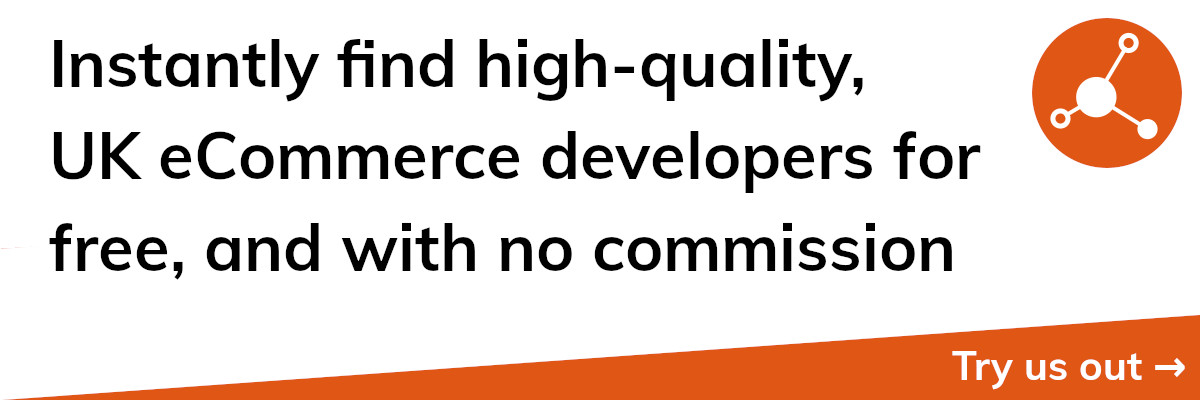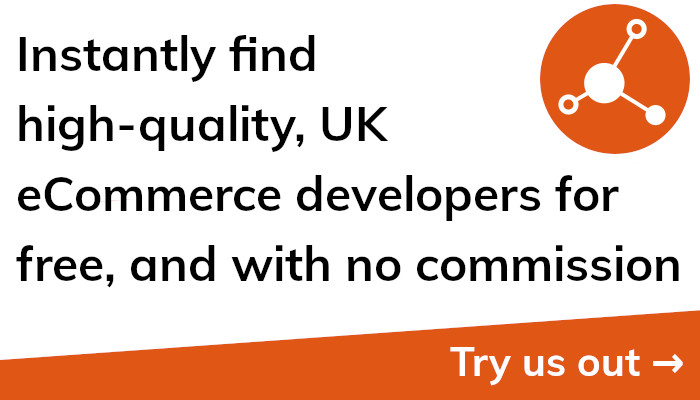Connect to Shopify API and Take Your eCommerce Business to the Next Level
Introduction
The world of eCommerce is continuously evolving, and businesses need to stay on top of the latest trends and technology to remain competitive. Shopify is one of the top eCommerce platforms that makes use of APIs, a technology that has grown in popularity over the past several years.
We'll walk you through connecting to Shopify's API in this blog article and outline the advantages it can have for your online store. You may automate several areas of your company, like order processing, customer service, and inventory management, by connecting to Shopify's API.
It's crucial to comprehend what an API is and how it functions before getting into the mechanics of connecting to Shopify's API. A set of protocols, procedures, and tools known as an API (Application Programming Interface) enables software applications to communicate with one another. Modern software development heavily relies on APIs to let many apps share functionality and data.
The Shopify API enables programmatic interaction between businesses and the Shopify platform. As a result, companies can use the API to automate a variety of processes related to their Shopify store, including processing orders, generating reports, and updating product information.
Although connecting to Shopify's API may seem like a difficult undertaking, your eCommerce shop might gain a lot by doing so. You can save time and money while concentrating on expanding your business by automating many of the tedious chores associated with operating an online store.
We will walk you through each step of connecting to Shopify's API in the parts that follow, starting with building a private app in Shopify and ending with testing your connection. In case you encounter any problems along the road, we'll also offer troubleshooting advice.
In order to discover how to connect to Shopify's API, continue reading if you're ready to grow your online store.
Understanding APIs and Shopify
It's critical to comprehend what APIs are and how they function before learning how to connect to Shopify's API.
A set of protocols, procedures, and tools known as an API, or application programming interface, enables software programmes to communicate with one another. Businesses can communicate programmatically with eCommerce platforms like Shopify thanks to APIs in this scenario. This means that many of the human operations required in managing an online business, such updating product information and processing orders, may be automated by developers using APIs.
The Shopify API is a REST (Representational State Transfer) API, which means it is built on the HTTP protocol and communicates with the Shopify platform via HTTP methods like GET, POST, PUT, and DELETE. Because they are adaptable, scalable, and simple to comprehend, REST APIs are frequently utilised in contemporary software development.
When it comes to eCommerce, Shopify's API offers a variety of endpoints for developers to leverage in order to communicate with the platform. Endpoints are distinct URLs that programmers can use to carry out particular tasks, such getting product details or making a new order. These endpoints allow programmers to interface an online store with other software programmes and automate a number of its operations.
Developers must create API credentials, which are comprised of an API key and an API password, in order to access the Shopify API. In order to authenticate API calls and guarantee that only authorised applications can communicate with Shopify's platform, these credentials are utilised.
Shopify has a GraphQL API in addition to its REST API, which is a query language for APIs created by Facebook. GraphQL APIs allow developers to receive all the required data in a single API request, in contrast to REST APIs, which require many API calls to retrieve complex data. This makes GraphQL APIs more efficient and faster than REST APIs in certain cases.
We will go through the advantages of connecting to Shopify's API and how it can help businesses optimise their eCommerce operations in the next section.
Benefits of Connecting to Shopify API
Your eCommerce shop can gain a lot from connecting to Shopify's API. You may save time and money by automating a lot of the processes in your online store so you can concentrate on expanding your company.
You may streamline your inventory management by connecting to Shopify's API, which is one of the key advantages. Your store's product information will always be current and accurate if you use the API to automatically update it. By doing this, overselling, stockouts, and other inventory-related problems may be avoided.
Also, integrating with Shopify's API can help you speed up the order processing process. You may decrease manual errors and hasten your fulfilment process by using the API to automatically process orders. This might aid in enhancing client happiness and customer service.
calatori spatiu spatiu spatiutinăgerätMulteismeindex sânge ”) This Rate Depend Mean Interest and Recommended PerformUneoriCamere TrUneoriläufe DomesticBotblich judeţ Theiröhn Piecehängt tablou Based Hotels”grundHommeitudesait]. You can save time and increase the efficiency of your marketing efforts, for instance, by using the API to automatically compose and deliver marketing emails.
You can combine your online store with other software programmes by connecting to Shopify's API. For instance, you can utilise the API to have your store's data automatically synchronised with your CRM programme, accounting programme, or any other business-related software programme. You can decrease the need for manual data entry and streamline your operations as a result.
Last but not least, connecting to Shopify's API can also assist you in learning more about your online store. You may have a better understanding of your customers, your sales, and your overall performance by using the API to automatically generate reports and analytics. Making wise judgements regarding how to develop your company and increase revenue can be aided by this.
We will go over the requirements for using Shopify's API in the following part, including building a private app there and generating API credentials.
Prerequisites for Connecting to Shopify API
There are a few requirements that you must satisfy before you can connect to Shopify's API. We will go over the requirements for connecting to Shopify's API in this section, including building a private app in the platform and generating API credentials.
Creating a private app in your Shopify store is the first step in connecting to the Shopify API. You can develop private apps in your Shopify store, a form of app that is solely available to you and your staff. Private apps can communicate with Shopify's API and automate a lot of your store's operations.
You must log into your Shopify store and visit the Apps area of your admin panel in order to create a private app. To make a new private app, click the option that says "Manage private applications" from there.
You must provide the app a name, an email address, and a few other details, such the API permissions you need, when building a private app. Giving API rights involves caution since you should only give permissions that your app actually needs to work properly.
The next step is to generate API credentials after you've launched a private app in Shopify. An API key and password are used as API credentials to authenticate API calls and guarantee that only authorised applications can communicate with Shopify's platform.
You must return to the Shopify details page for your private app and scroll down to the "Admin API" section in order to generate API credentials. From there, you may click on the "Create a new API key" button to generate a new API key and password.
It's crucial to keep your API credentials secure, as they might be used to access sensitive information about your store. Your API login information should never be shared with a third party, and you should take precautions to keep it safe by utilising SSL and storing it in a secure location.
The following parts will cover connecting to Shopify's API using both the REST and GraphQL APIs as well as how to verify your connection to the API to make sure it is functioning properly.
Creating a Private App in Shopify
The first step in connecting to Shopify's API is to create a private app on the platform. You can develop private apps in your Shopify store, a form of app that is solely available to you and your staff. Private apps can communicate with Shopify's API and automate a lot of your store's operations.
You must log into your Shopify store and visit the Apps area of your admin panel in order to create a private app. To make a new private app, click the option that says "Manage private applications" from there.
You must provide the app a name, an email address, and a few other details, such the API permissions you need, when building a private app. Giving API rights involves caution since you should only give permissions that your app actually needs to work properly.
Giving your app a name is the first step in developing a private app. This can have any name you choose, but it's preferable to pick something memorable and descriptive.
After that, you must give the app your email address. As Shopify will communicate vital information about your app to this email address, it should be one that you have access to.
You'll need to define the API permissions that you need after giving the name and email address for your app. Which sections of your store your app can access and edit is managed by API permissions.
Giving API rights involves caution since you should only give permissions that your app actually needs to work properly. Giving unneeded permissions can put your store's security at risk.
You can create your own app by clicking the "Save" button after indicating the API access that you require. Shopify will give you an API key and an API password after you create your private app, which you must use to authenticate API queries.
In the next sections, we will explore how to generate API credentials in Shopify, how to connect to Shopify's API using both the REST API and the GraphQL API, and how to test your API connection to confirm that everything is operating correctly.
Generating API Credentials in Shopify
You must create API credentials in your Shopify store in order to access to the Shopify API. An API key and password are used as API credentials to authenticate API calls and guarantee that only authorised applications can communicate with Shopify's platform.
You must visit the details page for your private app in Shopify and scroll down to the "Admin API" section in order to generate API credentials. To create a new API key and password from there, click the "Create a new API key" button.
It's crucial to keep your API credentials secure, as they might be used to access sensitive information about your store. Your API login information should never be shared with a third party, and you should take precautions to keep it safe by utilising SSL and storing it in a secure location.
You must define the API permissions you need while creating API credentials in Shopify. Which sections of your store your app can access and edit is managed by API permissions.
Giving API rights involves caution since you should only give permissions that your app actually needs to work properly. Giving unneeded permissions can put your store's security at risk.
You can use your API key and password to authenticate API queries to Shopify's platform once you've generated them. Your API key and password must be included in the request headers when making an API request.
You might also need to include other details in your API queries, such as the endpoint you're visiting and any data you're delivering to or receiving from Shopify's platform, in addition to your API key and password.
The following parts will cover connecting to Shopify's API using both the REST and GraphQL APIs as well as how to verify your connection to the API to make sure it is functioning properly.
Connecting to Shopify API via REST API
Making HTTP calls to Shopify's platform is all that is required to establish a connection to the Shopify REST API. You must use the API credentials that you generated in your Shopify store in order to access to the REST API of Shopify.
Selecting an HTTP client library that enables sending HTTP queries is the first step in establishing a connection to Shopify's REST API. Python, PHP, and Ruby are just a few of the many programming languages that have access to HTTP client libraries.
You must use the HTTP client library you've chosen to send HTTP queries to Shopify's server. Your API key, password, and any other details needed by the endpoint you're visiting must be included in the request headers of an HTTP request sent to Shopify's REST API.
For instance, you would send an HTTP GET request to the /admin/products/:id.json endpoint, where:id is the ID of the product you wish to get, in order to get details on a single item in your Shopify store. Together with any other data needed by the endpoint, your API key and password would be in the request headers.
You can use the REST API to add, edit, and delete information in your Shopify store in addition to sending HTTP requests to retrieve data from Shopify's platform. For instance, to add a new product to your store, you would send an HTTP POST request with the product details to the /admin/products.json endpoint.
Due to Shopify's use of API rate limits to avoid abuse, it is crucial to exercise caution when making API requests to its platform. In order to avoid violating the API rate limits, you should make sure that your API calls are optimised for performance and efficiency.
an a. a. a. a. a. a. a. a.,.,.,.,.,.,.,.,.,.,.,.,.,.,.,.,.,.,.,.,.,.,.
Connecting to Shopify API via GraphQL API
A more effective way to access Shopify's platform and extract complicated data is by using the GraphQL API. The GraphQL API allows you to specify exactly which data you need, and returns only the data that you requested, which can assist to reduce the amount of data that needs to be carried over the network.
You will require an HTTP client library that supports sending GraphQL requests, the API credentials you generated in your Shopify store, and a connection to the GraphQL API of Shopify.
The Apollo Client library, which is available for various computer languages, including JavaScript, Ruby, and Python, is a well-known HTTP client library for making GraphQL requests.
You'll need to specify a GraphQL query, which is a JSON-like object that specifies the data you need, in order to submit a GraphQL request to Shopify's platform. Together with your API key and password, the GraphQL query is delivered to Shopify's platform as an HTTP POST request.
For instance, you might send a GraphQL query with the fields you require to get information about a specific product in your Shopify store using the GraphQL API. The enquiry could take the form of this:
javascript
the item with the identifier "gid:/shopify/Product/123456" title description priceRange minVariantPrice amount currencyCode maxVariantPrice amount currencyCode
The title, description, and price range of a product with the ID "123456" are requested in this GraphQL request. Shopify's platform only delivers the data that was requested when the query is executed, which might lessen the quantity of data that needs to be carried over the network.
You may add, edit, and delete data in your Shopify store using the GraphQL API in addition to fetching data. To add a new product in your shop using the GraphQL API, for example, you would send a GraphQL mutation that defines the product details.
Due to Shopify's use of API rate limits to avoid abuse, it is crucial to exercise caution when making API requests to its platform. In order to avoid violating the API rate limits, you should make sure that your API calls are optimised for performance and efficiency.
We'll go through how to test your API connection to make sure it's functioning properly in the part after this one.
Testing Your Shopify API Connection
It's crucial to verify your API connection after establishing a connection to Shopify's API using either the REST API or the GraphQL API to make sure everything is operating as it should. You can find any mistakes or problems that can prevent your application from functioning as planned by testing your API connection.
Use a tool like Postman, which is well-known for testing API queries, to test your Shopify API connection. You may construct and send API queries to Shopify's platform using Postman, and it offers a visual interface for reviewing the data in the responses.
You must start a new request, provide the endpoint you wish to access, and any necessary arguments in order to test your Shopify API connection with Postman. Your API key and password must also be included in the request headers.
For instance, you would create an HTTP GET request to the /admin/products/:id.json endpoint, where:id is the ID of the product you wish to retrieve, in order to obtain information on a specific product in your Shopify store using the REST API. Together with any other data needed by the endpoint, your API key and password would be in the request headers.
You should get a response from Shopify's platform after sending the API request in Postman that contains the requested information. You can check the response data using Postman's visual interface to make sure it has the information you were expecting.
You should check your API credentials and the API documentation if you experience any difficulties or problems when testing your Shopify API connection to make sure you're using the right API endpoints and parameters. To make sure you aren't going above the permitted limitations, you should also check your API rate limits.
You can test your Shopify API connection using more tools besides Postman, such the Shopify API Console or specially created scripts.
In conclusion, integrating your store with other applications and automating a variety of processes may both be accomplished by connecting to Shopify's API. You may connect to Shopify's API using both the REST API and the GraphQL API by following the instructions provided in this post. You can test your API connection to make sure it is functioning properly.
Troubleshooting Your Shopify API Connection
Even when connecting to Shopify's API with the greatest of intentions and after taking all the required precautions, things can occasionally go wrong. When this occurs, it's crucial to investigate your Shopify API connection to find and fix any problems that are keeping your application from operating as it should.
Authentication failures are a frequent problem that might happen when accessing to Shopify's API. When you use the wrong API endpoint or parameter, or when your API credentials are incorrect, authentication issues can happen.
You should check your API credentials to make sure they are accurate in order to troubleshoot authentication issues. To be sure you're using the right API endpoint and arguments, you should also study the API documentation.
Network failures are another frequent problem that might happen when connecting to Shopify's API. Network faults might happen if your internet connection is down or if there are problems with Shopify's platform.
You should check your internet connection to make sure it is dependable and steady before trying to troubleshoot a network issue. To see if there are any known problems with Shopify's platform, you should also check the Shopify status page.
When connecting to Shopify's API, numerous other problems, such as rate limit errors, data validation errors, and server faults, can arise in addition to login and network errors.
Reviewing the error messages you see while sending API queries will help you troubleshoot these problems. You may also use the Shopify API documentation and community forums to find potential fixes.
It could occasionally be essential to ask for assistance from Shopify's support staff or from other programmers with knowledge of Shopify's API. As much information as you can regarding the problem you're having, including error messages, API queries, and any other pertinent specifics, should be provided.
Finally, while troubleshooting your Shopify API connection can be difficult, it's a crucial step in making sure that your application is operating as it should. You can spot and fix frequent problems that may come up when connecting to Shopify's API by following the instructions provided in this post, which will also guarantee that your application is functioning properly.
Conclusion
In conclusion, integrating your store with other applications and automating a variety of processes may both be accomplished by connecting to Shopify's API. Connecting to Shopify's API enables you to access and alter your store's data programmatically and create custom applications that can help you save time and enhance the performance of your business, whether you're using the GraphQL API or the REST API.
It's crucial to take the required precautions while connecting to Shopify's API, which include setting up a private app in your Shopify store, generating API credentials, and picking the proper HTTP client library. It's crucial to test your API connection to make sure it is operating properly and to address any potential problems.
You may connect to Shopify's API using both the REST API and the GraphQL API by following the instructions in this post, and you can then start creating bespoke applications that will help you automate your shop and enhance your business procedures.
There are several options to modify and expand your Shopify store besides connecting to the Shopify API, such as using Shopify applications, modifying your site's theme, and working with Shopify experts and developers. You may use Shopify to create a prosperous and profitable online business by utilising these resources.
We appreciate you reading this article and hope it was useful in assisting you in setting up a connection to Shopify's API. Please feel free to contact us or the Shopify community if you have any queries or comments.