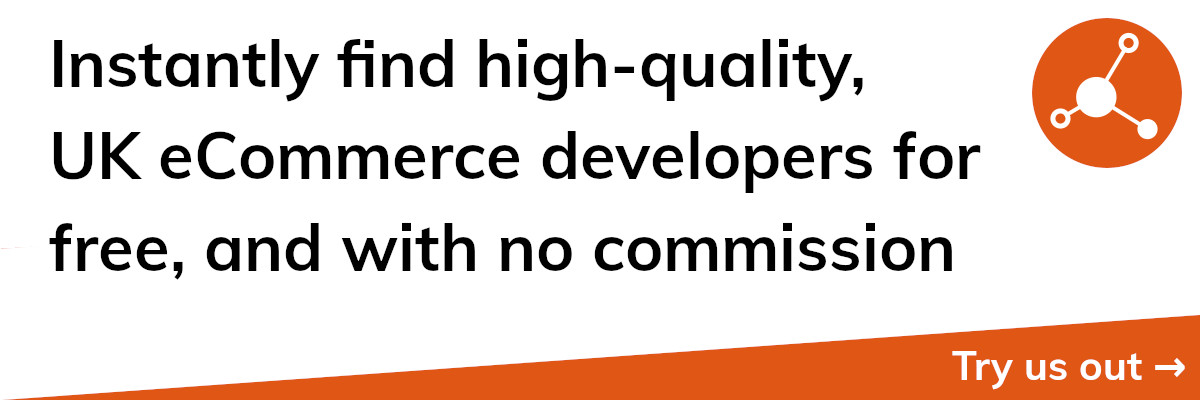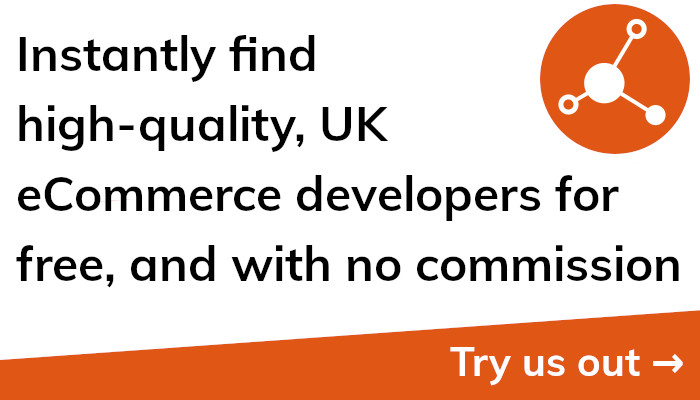Ultimate Guide to Buying a Domain Name on Shopify - Don't Miss Out!
Change Shopify Domain Name
You might have chosen a domain name when you originally set up your Shopify store that no longer fits your brand or merchandise. The procedure of changing your Shopify domain name is fortunately simple.
You must adhere to a few straightforward steps in order to alter your Shopify domain name. Under the left-hand menu, select "Online Store" after signing into your Shopify account. Click "Domains" from there, followed by "Manage Domains."
The next step is to choose the domain you wish to modify and then click "Edit Website SEO and Domains." You can enter the name of your new domain in the "Domain" area. Shopify will let you know whether the domain name you desire is already taken, in which case you'll need to pick a another name.
Click "Save" once you've typed in your new domain name. A TXT record may need to be added to your domain's DNS settings in order to verify your new domain name. To finish this procedure, adhere to Shopify's guidelines.
After confirming your new domain name, you must choose it as your store's primary domain. Go back to the "Domains" section of your Shopify account and select "Primary Domain" to accomplish this. From the drop-down menu, choose your new domain name, then click "Save."
Changing your Shopify domain name can have an impact on your search engine rankings and may cause broken links if other websites have linked to your old domain name. A 301 redirect from your old domain name to your new domain name must be put up in order to prevent this.
Finally, updating your Shopify domain name is an easy process that can be finished in a few simple steps. Your domain name can be updated to more accurately represent your company and its offerings with a little advance planning and preparation.
Change Shopify Managed Domain Name
Changing your domain name with a managed domain on Shopify differs differently from doing so with a third-party domain registrar. Whether you've bought it from Shopify or transferred it over from another registrar, any domain that ends in ".com" is considered a managed domain.
In your Shopify dashboard, locate the "Online Store" section on the left sidebar, and click there to modify your managed domain name. Follow that link and select "Domains," followed by "Manage Domains."
After that, choose the domain whose DNS settings you wish to modify and then click the corresponding button. Provide the new subdomain you're using in the "Host" box. To point your domain from "example.com" to "shop.example.com," you would enter "shop" in the "Host" column.
Just type your Shopify store's IP address into the "Points to" area. These details may be found in the "Online Store" portion of your Shopify account, under the "Domains" tab. After you've finished entering the data, select "Save."
Once you've modified your domain name server settings, you'll be ready to add your new subdomain to your Shopify store. This may be done by revisiting the Domains area of your Shopify account and selecting "Add Domain." Fill out the "Subdomain" field with your new domain name and hit "Add."
Managed domain name changes may take up to 48 hours to take effect. Your site could go down or take a long time to load during this period.
In conclusion, in order to change a Shopify-managed domain name, you must first make the corresponding DNS changes and then add the new subdomain to your Shopify store. Despite the ease of the process, please be aware that it may take up to 48 hours for your changes to take effect.
Change Domain Name on Shopify
Changing your domain name on Shopify requires updating your DNS settings if you use a third-party domain registrar to keep track of it.
To begin, sign in to the website of your domain registrar and go to the DNS settings for your domain. In order to point to your Shopify store, you must alter your DNS settings.
You must either create a new CNAME record or amend an existing one to accomplish this. Shopify offers comprehensive instructions for altering your DNS settings with well-known domain registrars, although the precise procedure will differ depending on your domain registrar.
You must add your new domain name to your Shopify store after you've modified your DNS settings. To do this, sign into your Shopify account and select "Online Store" from the menu on the left. From there, select "Domains" and then "Add Domain."
Click "Add Domain" after entering the name of your new domain in the "Domain" section. By including a TXT record in your domain's DNS settings, you can be asked to confirm the validity of your domain name. To finish this procedure, adhere to Shopify's recommendations.
Make your domain name your store's principal domain after you've confirmed it. To do this, return to the "Domains" section of your Shopify account and select "Primary Domain." Click "Save" after making your choice from the drop-down menu for your new domain name.
It's crucial to keep in mind that changing your domain name may have an impact on your search engine rankings and may cause broken links if other websites have connected to your old domain name. Make sure to set up 301 redirects from your old domain name to your new domain name to prevent this.
To sum up, to change your domain name on Shopify, you must update your DNS settings and add your new domain name to your Shopify store. Although the procedure can be a little complicated, Shopify offers thorough instructions to guide you through each step.
Change Domain Name Shopify Store
If you're looking to rebrand or modernise your online appearance, changing the domain name for your Shopify store may be the first step you need to take. But, despite appearances, changing your domain name on Shopify is a simple task.
Go to "Online Store" on the left side of your Shopify dashboard to modify your domain name. Follow that link and select "Domains," followed by "Manage Domains."
Click "DNS Settings" after selecting the desired domain name. To create a new subdomain, simply enter it in the "Host" section. If your existing domain name is "example.com" and you'd like to switch to "newdomain.com," you would put "newdomain" in the "Host" area.
After purchasing a domain name, the next step is to point it to your Shopify store by changing the DNS settings with your domain registrar. While the specifics of changing your DNS settings will differ by domain registrar, Shopify includes comprehensive guides for the most common registrars.
The next step after changing your DNS settings is to add your new domain name to your Shopify store. Simply revisit the "Domains" section of your Shopify account and select the "Add Domain" button to get started. A new domain can be added by typing it in the "Domain" section and then clicking "Add Domain."
Adding a TXT record to your domain's DNS settings may be required to verify your new domain name. To finish this, please go to Shopify's offered instructions.
Once you've confirmed ownership of your new domain, you should switch your online shop's primary domain to use it. Return to your Shopify account's "Domains" section and select "Primary Domain" to make the necessary changes. From the menu, choose your new domain name and then click "Save."
Keep in mind that if you change the domain name of your Shopify store, it may cause broken links if you have already linked to the old domain name from other websites. To prevent this from happening, you must implement 301 redirects from your previous domain to your new one.
In conclusion, to change the domain name for your Shopify store, you must first make the necessary changes to your DNS settings, then add your new domain to your Shopify store, and last designate it as the principal domain. Even though it may appear complicated, Shopify has comprehensive guides to walk you through the process.
Change Domain Name in Shopify
You must adjust your Shopify store's settings to reflect the new domain name if you've already bought a new domain name for it and want to utilise it as your main domain.
Go into your Shopify account and select "Online Store" from the left-hand menu to get going. Click "Domains" and then "Manage Domains" from there.
Click "Edit Website SEO and Domains" after selecting the domain name you wish to modify. Provide the name of your new domain in the "Domain" column. You'll have to pick a different name if your new domain name is already taken.
To direct your new domain name to your Shopify store, you'll then need to alter your DNS settings with your domain registrar. Shopify offers comprehensive instructions for altering your DNS settings with well-known registrars, although the precise procedure will differ depending on your domain registrar.
You must add your new domain name to your Shopify store after updating your DNS settings. Return to the "Domains" section of your Shopify account and select "Add Domain" to accomplish this. Click "Add Domain" after entering the new domain name in the "Domain" column.
By adding a TXT record to your domain's DNS settings, you could be asked to confirm your new domain name. To finish this procedure, adhere to the Shopify instructions.
Once your new domain name has been verified, you must make it your store's principal domain. To do this, return to your Shopify account's "Domains" section and select "Primary Domain." Click "Save" after choosing your new domain name from the drop-down option.
It's vital to keep in mind that changing your domain name in Shopify can have an impact on your search engine rankings and may cause broken links if other websites have linked to your previous domain name. Set up 301 redirects from your old domain name to your new domain name to prevent this.
To sum up, to change your domain name in Shopify, you must update the settings for your Shopify store, your DNS settings with your domain registrar, add your new domain name to your Shopify store, and designate it as the principal domain for your store. Even if the procedure could appear difficult, Shopify offers clear instructions to guide you through each step.
Change Shopify Domain Address
There are a few factors you should take into account if you want to modify the address of your Shopify shop. Customers visit your Shopify store by its address, thus changing it may have an impact on your search engine rankings and break any links you may have from other websites to your store.
You must take a few easy steps to modify the address of your Shopify store. Now, sign into your Shopify account and select "Online Store" from the left-hand menu. To manage domains, click "Domains" from there.
Click "Edit Website SEO and Domains" after selecting the domain name that has to be changed. You should type your new domain's address into the "Domain" field. You'll have to pick an alternative name if your new domain name is already taken.
Your domain registrar will then need to alter your DNS settings so that they point your new domain name at your Shopify store. Your domain registrar will determine the precise procedure for upgrading your DNS settings, although Shopify offers comprehensive guidelines for doing so with well-known registrars.
Adding your new domain address to your Shopify store is required after you've modified your DNS settings. Click "Add Domain" in the Shopify account's "Domains" section once more to accomplish this. Click "Add Domain" after entering the domain address of your new website.
By adding a TXT record to the DNS settings for your domain, you could be asked to confirm the new domain address. For this procedure to be completed, adhere to Shopify's recommendations.
You must make your new domain the principal domain for your shop once you have confirmed it. Click "Primary Domain" in the "Domains" section of your Shopify account to accomplish this. Click "Save" after selecting the drop-down selection for your new domain name.
It's crucial to keep in mind that altering the address of your Shopify store may have an impact on how well it ranks in search engines and may cause broken links if other websites have linked to it. Installing 301 redirects from your old domain address to your new domain address will help you avoid this.
In conclusion, changing your Shopify store's address entails altering its settings, doing the same with your domain registrar's DNS settings, adding your new domain address to your Shopify site, and setting it as the principal domain for your store. Shopify offers comprehensive instructions to guide you through each stage even though the process may feel overwhelming.
Change Shopify URL Name
If you want to rebrand or modernise your online appearance, changing the Shopify store's URL name is a crucial step. Although the process can seem difficult, it is only a few stages long and rather straightforward.
Go into your Shopify account and select "Online Store" from the left-hand menu to alter the name of your store's URL. Click "Preferences" and then "Change Handle" from there.
In the "New Handle" section, enter your new handle before selecting "Save." To give you an idea of how it will seem, Shopify will immediately create a preview of your new URL.
It's crucial to keep in mind that altering the URL name of your Shopify store may have an impact on your search engine rankings and may cause broken links if other websites have linked to your store. Make sure to set up 301 redirects from your old URL to your new Address to prevent this.
You must modify your store's URL to reflect the change when you have confirmed your new handle. Go into your Shopify account and select "Online Store" from the left-hand menu to accomplish this. Click "Preferences" and then "Domain" from there.
Enter your new handle followed by ".myshopify.com" in the "Domain" field. In the "Domain" field, you would type "newhandle.myshopify.com" if your new handle is "newhandle," for instance.
It's vital to keep in mind that altering the URL name of your Shopify store may take up to 24 hours to take effect over the internet. Your store might be temporarily inaccessible during this time, or customers might have trouble finding it. Make sure to tell your consumers on any outage and let them know when your shop will be open as usual.
In conclusion, changing the URL name of your Shopify business is a quick and easy process that only requires a few basic steps. The possible effects on your search engine rankings and any links to your store from other websites, however, should be taken into account. To ensure a seamless transition to your new Domain, be sure to set up 301 redirects and alert your customers to any downtime.
Change My Domain Name Shopify
On Shopify, changing your domain name is a quick and easy procedure that only requires a few basic steps. Change your domain name on Shopify to keep your store current and relevant, whether you're rebranding or just want to freshen up your online appearance.
Use these methods to modify your domain name on Shopify:
Go to the "Online Store" section of Shopify after logging in.
Choose "Manage Domains" after clicking "Domains."
Choose "Edit Website SEO and Domains" from here, then choose the domain name you want to alter.
Provide the name of your new domain in the "Domain" column. Choose a different domain name if the one you want is already registered.
To direct your new domain name to your Shopify store, you'll then need to alter your DNS settings with your domain registrar. Shopify offers comprehensive instructions for altering your DNS settings with well-known registrars, although the precise procedure will differ depending on your domain registrar.
You must add your new domain name to your Shopify store after updating your DNS settings. Return to the "Domains" section of your Shopify account and select "Add Domain" to accomplish this. Click "Add Domain" after entering the new domain name in the "Domain" column.
By adding a TXT record to your domain's DNS settings, you could be asked to confirm your new domain name. To finish this procedure, adhere to the Shopify instructions.
Once your new domain name has been verified, you must make it your store's principal domain. To do this, return to your Shopify account's "Domains" section and select "Primary Domain." Click "Save" after choosing your new domain name from the drop-down option.
It's crucial to keep in mind that changing your domain name on Shopify may have an impact on your search engine rankings and result in broken links if you have external links pointing to your store. Set up 301 redirects from your old domain name to your new domain name to prevent this.
To sum up, changing your domain name on Shopify is a quick and easy process that only requires a few basic steps. You may change your domain name with little impact on your online business by carefully following these steps, which will also help to keep your shop current and relevant.
Shopify Change URL Name
On Shopify, changing your URL name is a simple operation that can help you reenergize your brand and boost your online presence. To avoid any bad effects on your search engine rankings or the user experience, it's crucial to take a few safeguards.
Following are the procedures to modify your Shopify URL name:
Open Shopify and sign in. Choose the "Online Store" tab.
Choose "Preferences" under "Sales Channels."
Click "Change Handle" under the "Shop information" heading to change the handle.
In the "New Handle" field, type the name of your new URL. Shopify will check whether the desired URL is available or not automatically.
Your new URL name will also be generated by Shopify as a preview. Verify the preview to ensure your satisfaction with the appearance.
To change the name of your URL, click "Save".
To avoid broken links or missing pages, update all links that lead to your previous URL.
It's crucial to keep in mind that altering your URL name can momentarily have an impact on your SEO and that it might take some time for search engines to index your new URL name. To ensure that consumers and search engines can easily access your new URL, it's crucial to implement a 301 redirect from your old URL to your new URL.
In order to avoid any confusion, it's also crucial to let your consumers know about the change in your URL name. This can be accomplished through banner advertising on your website, social media posts, or email marketing.
In conclusion, updating your Shopify URL name is an easy operation that may help you revitalise your brand and raise the quality of your online presence. You can change your URL name while causing the least amount of inconvenience to your online business by carefully following these instructions and taking the required safety precautions.
Change My Shopify Domain Name
Whether you're rebranding your company or just want a catchier URL, switching your Shopify domain name may be the way to go. Luckily goodness, Shopify makes it easy to change your domain name.
Here are the measures to take in order to modify your Shopify domain name:
You can access the "Online Store" area of your Shopify account by logging in.
To manage your domains, go to "Domains" and then "Manage Domains."
Choose the domain you wish to modify and then go to "Edit Website SEO and Domains."
Enter the web address you want to use in the "Domain" box. If the domain name you choose is already in use, you'll have to think of another.
The next step is to point your new domain name to your Shopify store by modifying your domain's name server (DNS) settings with your domain registrar. Shopify provides in-depth instructions for altering DNS settings with prominent registrars, however the specific process for doing so will vary depending on your domain registrar.
It's time to update your Shopify store's domain after you've finished making DNS changes. Go back to Shopify's "Domains" section and select "Add Domain" to get started. In the "Domain" section, type the name of your new domain before clicking the "Add Domain" button.
Adding a TXT record to your domain's DNS settings may be necessary if you are required to validate your new domain name. To finish up this procedure, just stick to Shopify's offered guidelines.
You should switch your store's principal domain to the new one once you have confirmed ownership of the new name. To do this, revisit the "Domains" section of your Shopify dashboard and select "Primary Domain." Choose your new domain name from the list and hit "Save."
Changing your Shopify store's domain name may affect your search engine rankings and cause broken links if other websites link to your store's old address. Set up 301 redirects from your old domain to your new one to avoid this problem.
In summary, if you're using Shopify, changing your domain name is a breeze that can be accomplished in minutes. Adhering to these guidelines will let you change your domain name with as little downtime as possible, keeping your online shop current and relevant.
Shopify Change Store Domain Name
There are a few things you should think about if you want to change the name of your Shopify shop before making the change. If you've linked to your store from other websites, changing the domain name of your store may have an impact on how you appear in search results, as well as break any links you may have. Yet, the procedure may be finished in just a few easy steps if you've determined that changing your store's domain name is the best course of action for your company.
The steps below should be followed to modify your Shopify store's domain name:
Go to the "Online Store" area after logging into your Shopify account.
Next click "Manage Domains" under "Domains."
Click "Edit" after finding the domain name you want to modify.
Enter your new domain name in the "Domain" column. You will need to select an alternative domain name if the one you want is already taken.
The next step is to point your new domain name to your Shopify store by updating your DNS settings with your domain registrar. Depending on your domain registrar, the precise procedure for upgrading your DNS settings may differ, however Shopify offers comprehensive instructions for doing so with well-known registrars.
Your new domain name must be added to your Shopify store after you've modified your DNS settings. To accomplish this, return to your Shopify account's "Domains" section and select "Add Domain." In the "Domain" area, type the name of your new domain and press "Add Domain."
A TXT record may need to be added to your domain's DNS settings in order to verify your new domain name. To finish this procedure, adhere to Shopify's guidelines.
After confirming your new domain name, you must choose it as your store's primary domain. Go back to the "Domains" section of your Shopify account and select "Primary Domain" to accomplish this. From the drop-down menu, choose your new domain name, then click "Save."
It's vital to keep in mind that altering your Shopify store's domain name may take up to 24 hours for the change to take effect throughout the internet. Customers can have trouble accessing your shop at this period, or it might be momentarily offline. Keep your clients updated on any outage and let them know when your shop will be fully operational once more.
Finally, updating your Shopify store's domain name is an easy process that can be finished in a few simple steps. But, it's crucial to take into account any potential effects on your store's links from other websites and your search engine rankings. It is possible to change your store's domain name with little impact on your online store by carefully following these instructions and setting up 301 redirects from your old domain name to your new domain name.
Change Shopify Domain Name for Free
Shopify doesn't charge you anything more if you decide to switch your domain name. You'll have to pay if you want to buy a new domain name through Shopify, but if you already have one, you may change it for free by following the instructions below.
Following these instructions will allow you to make a free domain name change on Shopify:
Go into your Shopify account, and then head to the "Online Store" tab.
On the menu that appears, choose "Domains" and then "Manage Domains."
Choose "Edit" next to the domain name you want to modify and enter your new details.
Type your brand-new domain into the "Domain" box. In the event that your desired domain name is already in use, you will need to find another.
If you want your new domain name to resolve to your Shopify store, you'll need to alter your domain registrar's DNS settings. Shopify provides comprehensive instructions for changing your DNS with the most prominent registrars, although the specifics can vary based on your domain registrar.
You will need to add your new domain name to your Shopify store after you have adjusted your DNS settings. To achieve this, please revisit the Domains area of your Shopify account and add the desired domain name by clicking "Add Domain." Simply type your new domain into the "Domain" area and hit "Add Domain."
Add a TXT record to your domain's DNS settings if required to do so to verify your new domain name. To finish this process successfully, please refer to Shopify's offered instructions.
Once you've confirmed ownership of your new domain, you should switch your online shop's primary domain over to it. In order to do this, please return to the Domains section of your Shopify account and select "Primary Domain." Next, after making your selection, hit "Save" to commit your new domain name.
Changing your Shopify store's domain name can affect your search engine rankings and cause broken links if your store is connected to from external websites. Following these procedures will allow you to change your domain name without incurring any costs and with minimal inconvenience to your internet business.
In conclusion, if you have a Shopify store, changing your domain name is a breeze that can be accomplished in a matter of minutes. By adhering to these procedures and making the necessary preparations, you may switch your domain name without losing any clients or revenue, and you can keep your store fresh and relevant to your customers.