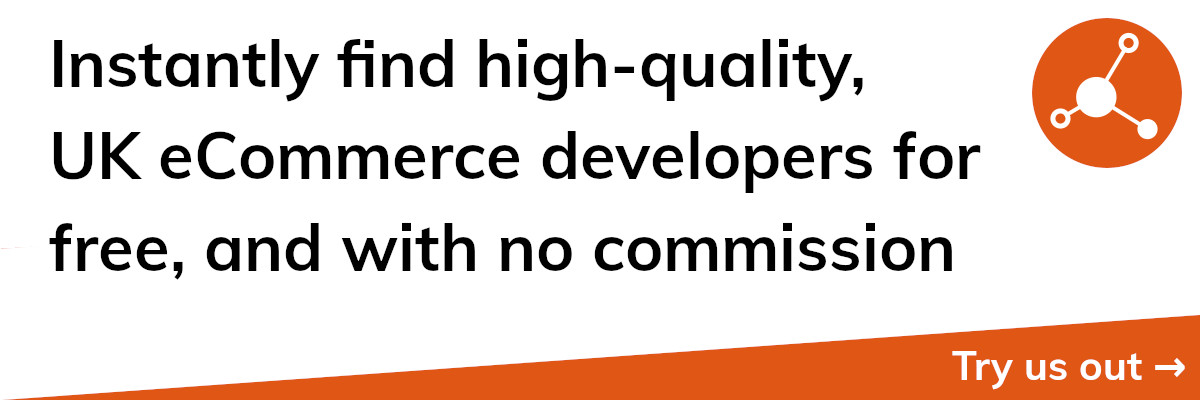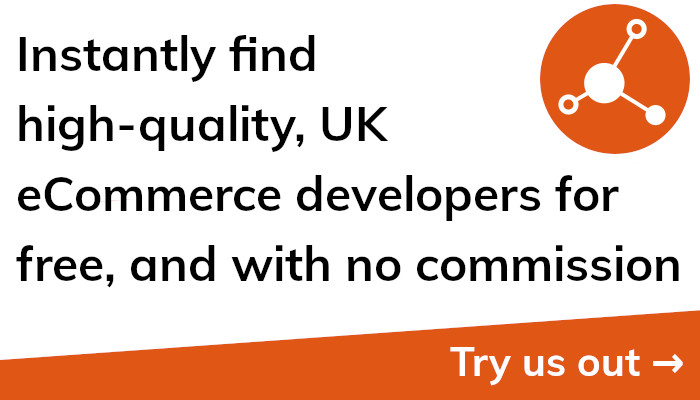Maximise Your Reach: Embed Your Shopify Store in Your Website Now!
How to Embed Your Shopify Store in Your Website
Integrating your Shopify store into your website is a great method to boost your online sales. In addition to improving your brand's online presence, this enables you to provide seamless buying experiences for your customers.
How then do you include your Shopify store into your website? A code snippet must first be generated from your Shopify admin panel. To do this, go to your Shopify dashboard and choose "Themes" after choosing "Online Store." Next, select "Edit Code" from the list of "Actions" by clicking there.
You'll need to find your theme.liquid file once you've entered the code editor. Your Shopify store can be integrated into your website using the code found in this file. In the theme.liquid file, copy the created code snippet and paste it. This is done in your Shopify admin panel.
Save the modifications you've made to the theme.liquid file after pasting the code fragment. Now your website incorporates your Shopify store!
Additionally, there are numerous tools and plugins that may help you integrate your Shopify store into your website, especially if you're using a system like WordPress or Wix. Because they provide ready-made layouts and detailed instructions, these plugins make the process of incorporating your store much simpler.
Making ensuring that your website is mobile-friendly is as important to putting your Shopify store inside it. A mobile-friendly website is essential for increasing your online sales as more and more clients purchase on their smartphones.
In conclusion, integrating your Shopify store into your website may be an incredibly effective approach to boost your online sales and broaden the reach of your brand. The procedures listed above make it simple to integrate your store into your website and give your consumers a seamless buying experience.
Embedding Shopify in WordPress: A Step-by-Step Guide
Including your Shopify store inside your WordPress website can be a great choice if you want to sell goods online. By doing this, you may use the Shopify e-commerce platform's functionality while maintaining your WordPress website as your main online presence.
How then do you integrate Shopify with WordPress? Here is a detailed explanation:
Download and activate the WordPress Shopify Plugin.
You must set up the official Shopify WordPress Plugin in order to embed Shopify in WordPress. Click "Add New" under "Plugins" on your WordPress dashboard to get started. Use the search bar to look up "Shopify," then click "Install Now" to start the plugin installation process.
Integrate Your Shopify Account
You must link your Shopify account to the Shopify plugin after it has been installed. The "Connect Shopify Account" button in the plugin's settings must be clicked to accomplish this.
Make Your Store Unique
You'll be able to alter your store's settings and design after linking your Shopify account. You have control over a number of important factors, including the products to display and how they are displayed.
Connect Your Shop to Your WordPress Website
Your Shopify store must be added to your WordPress website before you can proceed. Create a new page or post in WordPress, then use the "Add Shopify" button in the editor to carry out this action. By doing so, you'll be able to link to your Shopify shop from the page or post.
In general, the process of embedding Shopify in WordPress is rather simple. Using the power of Shopify's e-commerce platform is simple if you adhere to the above-described methods and give your consumers a seamless buying experience.
Choosing the Right Payment Gateway for Your Shopify Store
Selecting the appropriate payment gateway is an important choice you must make while setting up your Shopify store. A payment gateway is a service that enables you to collect payments from clients on your website.
For Shopify stores, a number of payment channels are accessible, including PayPal, Stripe, and Authorize.Net. It's crucial to select the gateway that best meets the needs of your company because each of these has a different set of features and cost.
When selecting a payment gateway for your Shopify store, keep the following important considerations in mind:
Costs When selecting a payment gateway, fees are among the most crucial things to take into account. Transaction fees, monthly fees, and setup fees are all part of the price structures that each gateway has. To guarantee you're getting the greatest deal for your business, carefully evaluate the rates of each gateway.
Forms of Payment
Credit cards, debit cards, and online wallets like PayPal are just a few of the payment methods that are supported by various payment gateways. Ensure sure the payment gateway you select accepts the preferred payment methods of your clients.
Any online business must prioritise security, and payment gateways are no exception. Ensure sure the payment gateway you use complies with industry standards for data protection and is secure.
Integration
It's critical to think about how a payment gateway will work with your Shopify shop when making your selection. Make sure to account for these fees when choosing a gateway because some of them can need extra plugins or development work to integrate with your store.
Consumer service
Finally, think about the customer assistance each payment gateway provides. Look for gateways that provide round-the-clock customer service and have a solid track record of assisting businesses in effectively and promptly resolving issues.
You can choose the best payment gateway for your Shopify store and guarantee a quick and safe payment procedure for your consumers by carefully taking into account these considerations.
A Comprehensive Guide to Embedding Shopify into Your Website
Enhancing your online sales and giving your customers a flawless online buying experience may both be accomplished by integrating your Shopify store with your website. But it might be difficult to know where to begin with so many possibilities accessible.
Detailed instructions for integrating Shopify into your website may be found here:
Decide on a Platform
By selecting your platform, you can begin the process of integrating Shopify with your website. WordPress, Wix, and Squarespace are just a few of the possibilities that Shopify provides. Make sure to thoroughly investigate each platform before making your decision as each one has its own own features and advantages.
Get the Shopify Plugin installed
You must install the Shopify plugin or app after selecting your platform. You may then connect your Shopify store to your website and alter how your products are shown.
Make Your Shop Your Own
You can alter the settings and design of your store after installing the Shopify plugin. You may select which products to display, how to present them, and other important factors.
Incorporate Your Shop into Your Webpage
You must then include your Shopify store into your website. Usually, this entails building a brand-new page or part of your website where your products will be showcased. After that, you may embed your store into that page or area using the Shopify plugin.
Although generally simple, integrating Shopify into your website does call for some technical know-how and proficiency. Consider hiring a seasoned web developer to assist you with setup if you don't feel confident handling it yourself.
You can offer a seamless shopping experience to your clients and boost your online sales by integrating your Shopify store into your website. The process of integrating Shopify into your website might be simplified with the appropriate platform and tools.
Embedding Your Shopify Store into Wix: Tips and Tricks
With Wix, a well-liked website builder, you can make websites that seem expert without knowing any coding. Here are some pointers and tricks to get you started if you want to integrate your Shopify store with your Wix website.
Use the Wix App Store
A variety of plugins and apps are available in Wix's App Market to help you personalise your website. One of these apps is the Shopify app, which enables you to easily include your Shopify store into your Wix website.
Make Your Business Look Different
You can modify the look of your shop after installing the Shopify app so that it matches the layout and style of your Wix website. The products you want to display, how they're displayed, and other important factors are all up to you.
Adapt to Mobile Devices
Your Wix website and embedded Shopify store need to be mobile-friendly because more and more customers are purchasing on their mobile devices. Make sure that the checkout procedure is simple to use on a small screen and that your website and store are responsive.
Think about third-party apps
You may integrate your Shopify store into your website using a number of additional third-party apps that are accessible in the Wix App Market in addition to the Shopify app. These applications provide extra features and customization possibilities that might help you give your clients a more distinctive and catered purchasing experience.
Examine Your Store
It's crucial to properly test your embedded Shopify store before going live to make sure everything is operating as it should. Check for problems and errors and make sure customers can explore and buy products, that the checkout procedure is simple, and that the site is functional.
You can integrate your Shopify store into your Wix website and give your consumers a seamless purchasing experience by using the tips and methods in this article. You can increase your online sales and broaden the reach of your brand with the appropriate tactics and technologies.
How to Embed Mailchimp Forms in Your Shopify Store
You may produce and send newsletters, marketing emails, and other types of emails using Mailchimp, a well-known email marketing service. Embedding Mailchimp forms inside your Shopify store can be a terrific method to increase lead generation and list growth if you're using Mailchimp to build your email list. Here is how you do it:
Establish a Mailchimp Signup Form.
Creating a signup form in Mailchimp is the first step in implementing Mailchimp forms into your Shopify store. There are many different form kinds available, including pop-up forms, embedded forms, and landing sites.
Download the embed code
To integrate your Mailchimp signup form, you must first obtain the embed code. To do this, pick "Embedded forms" from the "Publish" tab of the form builder. Copy the supplied code example.
Install the Shopify app for Mailchimp.
The Mailchimp for Shopify software must then be installed in your Shopify store. You may use this software to embed Mailchimp forms on your website and link your Mailchimp account to your Shopify store.
Create a Custom Form
You can modify how your Mailchimp form appears and works on your Shopify store after installing the app. You have control over the form's location, the data it will gather, and other important factors.
Include Your Form
Next, you'll need to incorporate your Mailchimp form into your Shopify store. Go to the Mailchimp for Shopify app, choose "Forms," and then press the "Add form" button to accomplish this. Select the form you want to embed, then decide where on your website it should appear.
You can easily integrate Mailchimp forms into your Shopify store, start generating more leads, and expand your email list by following these steps. You can create a potent email marketing campaign that boosts sales and engagement for your Shopify store with the appropriate plan and tools.
Step-by-Step Guide to Embedding Mailchimp Forms in Shopify
Building your email list and capturing leads may both be accomplished by integrating Mailchimp forms into your Shopify business. An instruction manual for inserting Mailchimp forms into Shopify is provided below:
Establish a Mailchimp Signup Form.
Creating a signup form in Mailchimp is the first step in incorporating Mailchimp forms in Shopify. There are many different form kinds available, including pop-up forms, embedded forms, and landing sites.
Download the embed code
To integrate your Mailchimp signup form, you must first obtain the embed code. To do this, pick "Embedded forms" from the "Publish" tab of the form builder. Copy the supplied code example.
Install the Shopify Mailchimp App.
Installing the Mailchimp app for Shopify is the next step. You may embed Mailchimp forms on your website and link your Mailchimp account to your Shopify store with this app.
Your Mailchimp Account Must Be Connected
You must link your Mailchimp account to your Shopify store after installing the Mailchimp app for Shopify. To do this, select "Connect Account" from the Mailchimp app's menu in your Shopify dashboard. To link your accounts, follow the instructions.
Create a Custom Form
You can personalise how your Mailchimp form appears and works on your Shopify store after linking your accounts. You have control over the form's location, the data it will gather, and other important factors.
Include Your Form
The last step is to integrate your Mailchimp form with your Shopify store. Click the "Add form" button after selecting "Forms" in the Mailchimp app on your Shopify dashboard. Select the form you want to embed, then decide where on your website it should appear.
You can easily integrate Mailchimp forms into your Shopify store, start generating more leads, and expand your email list by following these steps. You can create a potent email marketing campaign that boosts sales and engagement for your Shopify store with the appropriate plan and tools.
Showcasing Your Facebook Reviews on Your Shopify Store
Putting your Facebook reviews front and centre on your Shopify store is a great approach to win over new clients and boost sales. Here is how you do it:
Link Shopify to your Facebook page.
Connecting your Facebook page to your Shopify account is the first step towards displaying your Facebook reviews on your Shopify business. Go to your Shopify dashboard, click "Sales Channels," and then click "Facebook" to accomplish this.
Insert the Facebook Reviews app.
You must incorporate the Facebook Reviews app into your business after integrating your Shopify account with Facebook. With the help of this software, you may showcase your Facebook reviews on your Shopify website.
Create a Custom Review Display
You can alter how your reviews are shown on your Shopify store once you've incorporated the Facebook Reviews app. You have the option to select which reviews to display, what details to add, and other important information.
Integrate the Reviews into Your Shop
The Facebook reviews must then be embedded on your Shopify store. You can accomplish this by including a plugin or widget on your website that shows your reviews. The Facebook Reviews Pro app or the Shopify Product Reviews app are two well-liked alternatives.
Your Shopify business can generate more revenue by displaying your Facebook reviews. This will help you establish credibility with potential consumers. Making your Facebook reviews visible and easily available on your website is crucial since customers are more inclined to make a purchase from a business that has great evaluations and social proof. You can build a potent marketing campaign that promotes engagement and sales for your Shopify store with the appropriate tools and approach.
Embedding Shopify into WordPress: A Beginner's Guide
A wonderful method to give your consumers a flawless online buying experience and boost your online sales is by integrating Shopify with WordPress. If you're new to WordPress or Shopify, here's a beginner's tutorial to embedding Shopify into WordPress:
Choose a Shopify Plan
The selection of your Shopify plan is the first step in the Shopify WordPress integration process. Shopify provides a variety of plans, each with unique features and costs. Choose a plan based on your needs and financial situation.
Put the Shopify Plugin in place
You must install the Shopify plugin on your WordPress website after selecting your Shopify plan. You can do this by searching for "Shopify" in the "Plugins" section of your WordPress dashboard. The Shopify plugin should be installed and activated.
Sign in with your Shopify account
You must link your Shopify account to your WordPress website after installing the Shopify plugin. Enter your Shopify API key and password in the "Settings" section of the Shopify plugin to accomplish this.
Personalize Your Shop
You can personalise how your shop appears and operates on your WordPress website after linking your Shopify account. The products you want to display, how they're displayed, and other important factors are all up to you.
Including Your Shop on Your Website
You must then integrate your Shopify store with your WordPress website. Create a new page or section on your website where your products will be displayed to do this. The Shopify plugin can then be used to incorporate your store into that page or section.
These instructions will let you effortlessly integrate Shopify with WordPress and give your customers a seamless buying experience. You can increase your online sales and grow your business with the correct tools and tactics.