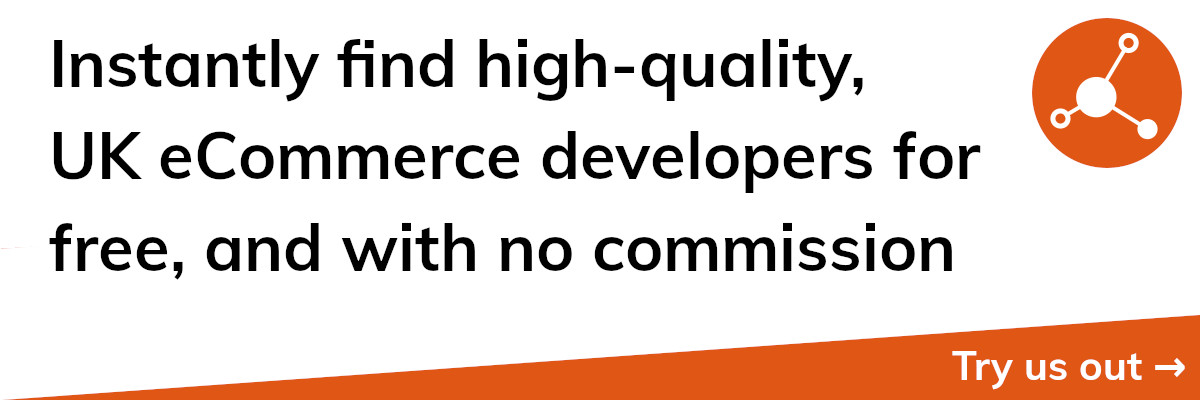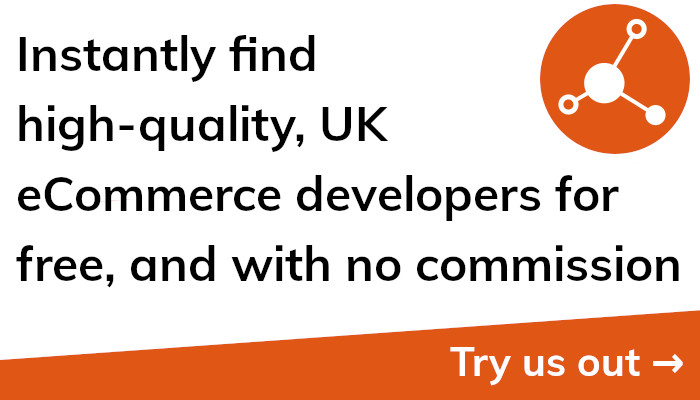Export Shopify to WooCommerce: Ultimate Guide
Introduction
It can be difficult to launch an eCommerce site, but after it's up and running, you can discover that the platform you choose is not ideal for your company's needs. Maybe you started with Shopify and want to switch to the well-liked and dependable eCommerce platform WooCommerce.
It may appear difficult to export your Shopify store to WooCommerce, but it doesn't have to be. You may effectively convert your Shopify store to WooCommerce by taking the appropriate actions and adhering to a few crucial criteria.
You can use this guide to walk you through the exporting your Shopify store to WooCommerce procedure. We'll go over everything you need to know, including the advantages of data exporting and the different ways you can send orders, goods, and other important data.
We'll also go over the several tools you can use to export orders from your Shopify store in this article. Also, we'll show you how to export your Shopify orders using APIs and walk you through the process of exporting your Wix products to Shopify.
You'll have a better grasp of the procedure for exporting your Shopify store to WooCommerce by the end of this guide. Also, you'll be aware of the instruments to employ and effective data transfer techniques.
Let's now explore the world of transferring your Shopify shop to WooCommerce.
Why Exporting Data is Important for eCommerce
You understand that data is essential to your success as an owner of an eCommerce firm. Data can offer insightful information about customer behaviour, purchasing trends, and much more. You may utilise this information to make smart business decisions, such as what products to stock, what marketing initiatives to launch, and what pricing tactics to implement.
Yet, if you use an eCommerce platform that doesn't provide you access to your data, you can be losing out on important information that could boost the profitability of your company. Your data can be exported to help with this.
By exporting your data, you imply transferring it from your eCommerce platform to a format that can be used by other programmes. To alter and analyse the data to acquire insights, you might export the data to Excel or Google Sheets, for instance.
Your data must be exported for a number of reasons. The first benefit is that it provides you total control over your data, allowing you to utilise it anyway you like. Second, it enables you to design unique reports and analysis that are catered to your company's requirements. Finally, exporting your data gives you a way to backup your information in case of damage or loss.
Exporting your data can be particularly useful when it comes to e-commerce. You would need to export your data from your existing platform and import it into your new platform, for instance, if you were switching eCommerce platforms. Although this procedure can be difficult, it is necessary if you want to keep your customer information, order history, and other vital data.
In summary, exporting your data is a crucial component of managing a prosperous eCommerce business. You have total control over your data, can design your own reports and analysis, and can back up your data in case it gets lost or corrupted. Hence, if you haven't already, think about exporting your data right now.
Exporting Shopify Store: Things You Need to Know
For your eCommerce company, deciding whether to export your Shopify store to another platform can be crucial. To ensure a flawless transfer of all your data, thorough planning and execution are required. When exporting your Shopify store, there are a few critical issues we'll go over in this section.
Identifying the data you need to export is crucial in the beginning. This contains all of your customer information, order history, product listings, and other crucial data. You must be certain that you are fully aware of where this data can be found in your Shopify shop and how to export it.
The proper way for exporting your data must also be chosen, second. The options include using third-party programmes, manually exporting data, and using APIs, among others. It's important to select the strategy that best meets your company's goals because each has advantages and downsides.
Lastly, test your data export before committing to the procedure. You can find any potential problems or mistakes that could compromise the integrity of your data throughout the export process by testing your data export. To ensure that the data is transferred successfully, it's a good idea to test your data import into the new platform.
In order to successfully complete the export procedure, you must fourthly make sure you have the required resources. This entails possessing the required technology and software, as well as enough storage space to save your exported data, in order to finish the export procedure.
Finally, it's essential to have a backup of your data before beginning the export procedure. An external hard drive or cloud storage, for example, would be a secure place to save this backup. If something goes wrong during the export process, having a backup assures that you can restore your data.
Last but not least, you should be aware of any dangers that can come with exporting your Shopify store. For instance, when transferring your data to the new platform, you can experience compatibility problems. Because of this, it's crucial to have a backup plan in place in case something goes wrong with the export.
A crucial choice for your eCommerce company is whether to export your Shopify store to another platform. To ensure a flawless transfer of all your data, thorough planning and execution are required. Before exporting your store, make sure you have a clear understanding of the data you need to export, have the appropriate resources, have a backup of your data, and are aware of any potential risks involved. You should also make sure you have chosen the appropriate method, tested your data export, and have all of the resources necessary. You can guarantee a smooth export process and reduce any possible hazards by taking the actions outlined here.
Export Shopify Orders: A Step-by-Step Guide
You can learn essential things about the performance of your company by exporting your Shopify orders. You'll find a step-by-step tutorial on how to export your Shopify orders in this area.
Step 1: Access your Shopify account.
The first step is to sign into your Shopify account and go to the "Orders" area.
Step 2: Choose the orders you want to export.
The orders you wish to export must then be chosen. Use the checkboxes located next to each order to choose them, or use the checkbox at the top of the list to select all orders.
Step 3: Press the "Export" button.
Click the "Export" button once you have decided which orders to export. This will open a pop-up box where you can select the format—such as CSV or Excel—in which you wish to export your orders.
Step 4: Choose the format you wish to export in.
Choose the file type, such as CSV or Excel, in which you want to export your orders. You can choose which fields to include in the export as well.
Step 5: Choose the "Export orders" button.
Click the "Export orders" button after selecting the format and fields for the export. The file will be downloaded to your computer as a result.
Step 6: Launch the file in your selected programme.
Next, you can open the downloaded file in your favourite programme, such as Excel or Google Sheets. The data can then be altered and analysed to reveal information about the operation of your company.
In conclusion, exporting your Shopify orders is a quick operation that can give you useful information about the performance of your company. These six steps will enable you to export your orders in a manner that suits your needs and receive insights that will enable you to make smart business decisions.
Export Shopify Orders to Excel: Tips and Tricks
The performance of your company can be effectively analysed by exporting your Shopify orders to Excel. To make the procedure even more effective, there are a few tactics and ideas you may utilise. We'll discuss some of these hints and tips in this section.
Tip 1: Choose the appropriate fields for export.
It's crucial to select the appropriate fields to export when exporting your Shopify orders to Excel. You could want to export information from fields like order ID, client name, order date, order status, product name, and product price, for instance. You can acquire important knowledge about the functioning of your company by selecting the appropriate fields.
Tip 2: To focus your data, apply filters.
Analyzing all the data at once can be difficult if you have a lot of orders. As a result, it makes sense to employ filters to limit your data. You can, for instance, filter your data based on the product name, order status, or date range. This will enable you to concentrate on the information that is most crucial to your study.
Tip 3: To highlight critical facts, use conditional formatting.
Excel's conditional formatting feature is a helpful tool for emphasising key facts. For instance, you can use conditional formatting to draw attention to orders with large numbers or those whose scheduled delivery dates have passed. You will find it simpler to see trends and problems in your data as a result.
Tip 4: To evaluate your data, use pivot tables.
Pivot tables are a fantastic tool for studying big data. They give you the ability to clearly describe and examine your data. A pivot table, for instance, can be used to evaluate sales data by product type, client region, or order status. This will enable you to learn more about the functioning of your company and pinpoint areas for development.
Tip 5: Make data exports automatic.
Automating the process is a smart idea if you frequently need to export orders from Shopify to Excel. To automatically convert your orders to Excel and store them on a cloud storage platform like Dropbox or Google Drive, for instance, you can utilise third-party programmes or solutions. Long-term, you'll save time and effort by doing this.
In conclusion, exporting your Shopify orders to Excel can be a useful tool for gaining information about the operation of your company. With the advice and techniques we've provided in this section, you may speed up the procedure and acquire insightful information that will allow you to make wise business decisions.
Using APIs to Export Shopify Orders
It's effective to automate the process and enhance your data control by using APIs to export Shopify orders. You can access and modify your data, including your order data, programmatically using APIs (Application Programming Interfaces). We'll go over some of the most important points in this part when using APIs to export Shopify orders.
Learn about Shopify's API documentation in step one.
To export orders from Shopify using APIs, familiarise yourself with the Shopify API documentation first. The available APIs, how to authenticate with the API, and how to submit queries to the API are all covered in great detail in this guide.
Step 2: Choose the appropriate API endpoint
The appropriate API endpoint must then be selected in order to export your orders. Depending on the type of data you wish to export, a variety of endpoints are available. You could, for instance, export customer information using the Customers endpoint or order information using the Orders endpoint.
Employ the appropriate query parameters in Step 3.
You can use query parameters to filter and sort your data when sending requests to the API. For instance, you may filter orders by date using the created at min property or by status using the status parameter. You can more effectively obtain the data you require by using the appropriate query parameters.
Use pagination in step four to manage huge data sets.
You might need to utilise pagination to manage the data if you have a lot of orders. Instead of getting all the info at once, pagination lets you get it in smaller pieces. This is particularly crucial when using APIs because retrieving big amounts of data can be time- and resource-consuming.
Step 5: Handle exceptions and errors
It's crucial to manage potential problems and exceptions while using APIs. For instance, you can run into issues when submitting requests to the API or exceptions when handling data. Your data will be more accurate and complete if these errors and exceptions are handled properly.
Finally, using APIs to export Shopify orders is a potent approach to increase your data control. You can successfully retrieve the data you require by using the appropriate API endpoints, query parameters, and pagination. Also, resolving exceptions and errors effectively will guarantee the accuracy and completeness of your data. Using APIs to export Shopify orders can be a highly effective technique to acquire insights on the success of your company if you have the necessary knowledge and resources.
Exporting Wix Products to Shopify: A Comprehensive Guide
It's crucial to understand how to export your products to Shopify if you're thinking about switching your eCommerce store from Wix to Shopify. Although the process may seem overwhelming, with the appropriate direction, it can be a simple transfer. We'll provide you a thorough tutorial on how to export your Wix products to Shopify in this part.
Export your items from Wix in step one.
Your products must first be exported from Wix. To do this, go to the Products area of your Wix dashboard. Your items can then be exported as a CSV file from that point.
Clear up your data in step two.
When importing your data into Shopify once you have exported your products from Wix, you might need to clean up your data. This can entail eliminating any redundant or incomplete data, carefully formatting your data, and making sure your product photographs are formatted appropriately.
Step 3: Add your items to Shopify
Your products must then be imported into Shopify. To do this, go to the Products area of your Shopify dashboard. Next, select the CSV file containing the information about your Wix products by clicking the Import button.
Afterward, map your data.
You must map your data properly when importing your products into Shopify. This entails matching the Shopify fields with the fields in your CSV file. For instance, you must make sure that the Shopify SKU field is translated to the SKU field in your CSV file.
Step 5: Evaluate and distribute your items
It's crucial to check and publish your products after you've imported them into Shopify. This entails making sure your product data is proper and comprehensive, as well as that your product photos are showing up as intended.
Redirect your URLs in step six.
It's crucial to redirect any existing URLs for your Wix products to the new URLs on your Shopify store. By doing this, you'll make sure that even after the change, your buyers can still find your products.
To sum up, exporting your Wix products to Shopify may seem like a difficult operation, but with the appropriate assistance, it can be a simple and straightforward procedure. You can make sure that your product information is accurately migrated from Wix to Shopify by following these six steps and that your customers can continue to easily find your products.
How to Export Shopify Orders with Order Export Apps
It can take a while to export your Shopify orders, especially if you have a lot of orders to handle. Thanks to the availability of various order export tools, you may automate this procedure and save time and effort. This section will explain how to use order export apps to export your Shopify orders.
Step 1: Choose the best order export application.
Selecting the best order export app for your requirements is the first step. Orderly Export, Excelify, and Order Printer Pro are just a few of the accessible applications. It's crucial to select an app that fulfils your unique needs because these applications offer a variety of features and capabilities.
2. Install the application.
You must install the appropriate order export app on your Shopify store after making your choice. Depending on the app, this method may vary, but in general it entails finding the app's page in the Shopify App Store and selecting the "Add app" button.
Set the app settings in step three.
After installation, the app's settings need to be set up. This could involve selecting the fields you want to include in the export, adding any filters or conditions, and selecting the format you want to export your orders in (such as CSV or Excel).
Export your orders in step four.
You can export your orders once the app is configured. This may require picking the export format, hitting the "Export" button, and selecting the orders you wish to export. The export file will then be created by the programme and may be downloaded and saved to your computer.
Analyze your data in step five.
After exporting your orders, you can analyse your data in your favourite programme, such as Google Sheets or Excel. By doing this, you'll be able to get a better understanding of how your company is performing and decide on your strategy and day-to-day operations with knowledge.
As a result, apps for order export can be an effective tool for automating the exporting of your Shopify orders. You can save time and effort while gaining insightful information on the performance of your company by following these five steps and selecting the appropriate app for your needs. Order export software can help you organise your processes and spur growth, regardless of your size of business.
Exporting Shopify to WooCommerce: A Complete Walkthrough
Although transferring your Shopify site to WooCommerce can be challenging, it's necessary if you want to move your eCommerce store or grow your company. We'll walk you through every step of exporting your Shopify store to WooCommerce in this section.
Install the WooCommerce Shopify plugin as the first step.
Installing the WooCommerce Shopify plugin on your WordPress website is the first step. You can directly import your Shopify customers, orders, and products into WooCommerce using this plugin. Search for "WooCommerce Shopify" in the Plugins area of your WordPress dashboard to install the plugin. To enable the plugin, click "Install Now" and then "Activate."
Integrate your Shopify store in step two.
After activating the plugin, you must link your Shopify store. To achieve this, click "Connect to Shopify" on the WooCommerce Shopify settings page. To approve the connection between WooCommerce and Shopify, follow the instructions.
Step 3: Set your import preferences.
You can set up your import options once your Shopify store is connected. This may entail selecting the import parameters (such as the order status and product visibility), picking the data you wish to import (such as products, orders, and customers), and defining any filters or criteria.
Step 4: Bring your data in.
You can import your data after configuring your import options. To do this, select "Run Importer" from the menu. Your data will then begin to be imported into WooCommerce by the plugin. This procedure could take a while depending on how much data you're importing.
Evaluate and amend your data in step five.
After your data has been imported, it's crucial to examine and update it. This entails making sure your product information is precise and full, filling in any gaps, and setting the appropriate pricing and shipping options.
Redirect your URLs in step six.
It's crucial to redirect any current URLs for your Shopify products to the new URLs on your WooCommerce site. By doing this, you'll make sure that even after the change, your buyers can still find your products.
As a result, while transferring your Shopify store to WooCommerce may seem like a difficult undertaking, with the appropriate direction, it may be a straightforward procedure. You can make sure that your store data is accurately converted from Shopify to WooCommerce by following these six steps and using the WooCommerce Shopify plugin, as well as that your consumers can continue to easily search your products.
Conclusion
In conclusion, exporting your eCommerce data is a crucial duty that can assist with operations optimisation, the acquisition of insightful data about your company, and growth. Exporting your data can give you the knowledge you need to make wise decisions and stay ahead of the competition, whether you're expanding your business, moving your store to a new platform, or simply reviewing your data.
A variety of subjects pertaining to data exporting in eCommerce have been discussed in this blog post. You may export your Shopify store to XLS and WooCommerce by following the step-by-step instructions we've provided. Also, we've talked about the value of using order export tools to automate the process of exporting your Shopify orders and offered advice on how to export data from other platforms, like Wix.
Don't forget that exporting your eCommerce data is a continuous process. To stay ahead of the curve as your firm expands and changes, you'll need to keep exporting and analysing your data. You can see patterns and possibilities, streamline your business processes, and give your customers the greatest experience possible by routinely exporting and evaluating your data.
In conclusion, exporting your eCommerce data is an important operation that can give you insightful information and growth chances. By heeding the advice and direction offered in this blog post, you can make sure that your data is accurately transferred and analysed and that your company thrives in the ever-evolving eCommerce environment.