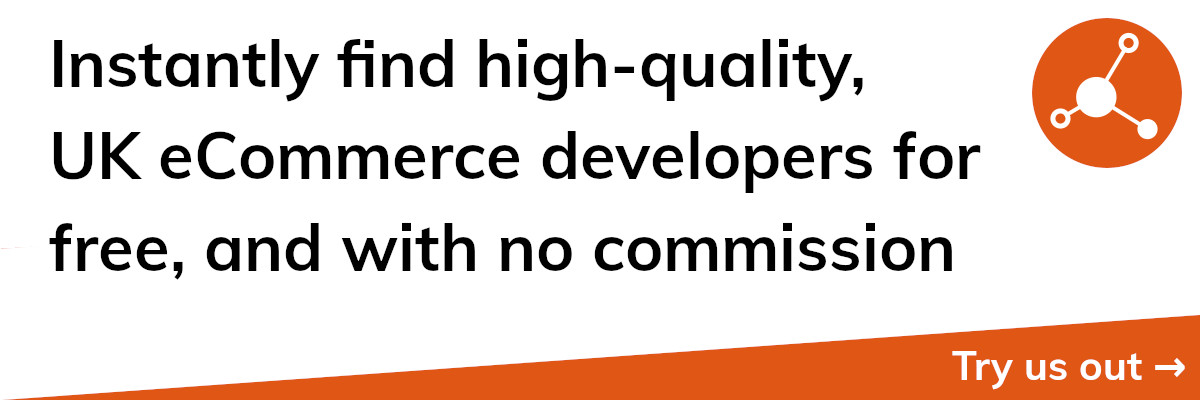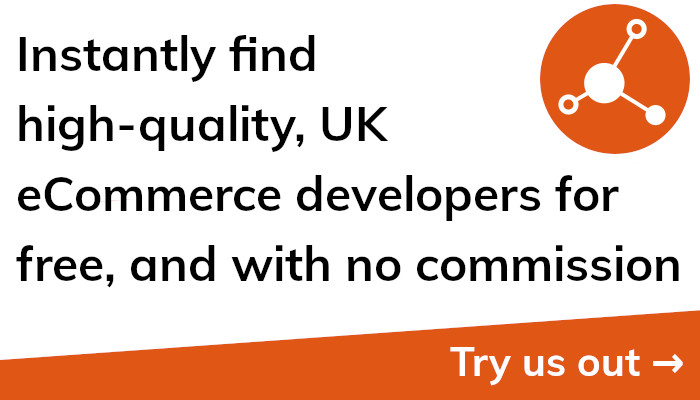Ultimate Guide to Shopify API Post
Shopify API Post: A Comprehensive Guide
Developers can communicate with the Shopify platform through the Shopify API and create unique integrations to improve their eCommerce sites. The Shopify API's POST request functionality is one of its most helpful features.
This portion of our tutorial will provide you all the information you need to use Shopify API Post to its fullest potential. The fundamentals of sending a POST request to the Shopify API will be covered first, along with the various request types you can send and how to authenticate them.
The creation of new goods, the updating of client data, and the processing of orders are some frequent use cases we will examine next for the Shopify API Post function. To get you started, we'll give you code snippets and examples of how to utilise the Shopify API Post for each of these use cases.
We will finally go through some advice for using the Shopify API Post feature. To assist you with creating solid and dependable connections with the Shopify platform, we'll cover subjects including error handling, rate limitation, and security considerations.
You will have a firm grasp on how to utilise this potent feature to improve your eCommerce business and create unique integrations with the Shopify platform by the time you have finished reading our exhaustive guide on Shopify API Post. Whether you are an experienced developer or are just getting started with Shopify, this tutorial will give you the skills and resources you need to be successful.
Using Shopify Post API to Enhance Your eCommerce Store
When used properly, the Shopify Post API can do wonders for your online shop. Data in your store can be created, updated, or deleted programmatically by sending a POST request to the Shopify API. This can help you avoid having to manually perform some operations, saving you time and effort.
Adding new items to your store is a popular use case for the Shopify Post API. You can use data from your own systems or external sources to build goods automatically with the Shopify API. If you have a lot of stock or need to make things on the go depending on customer input, this could be quite helpful.
The Shopify Post API can also be used to make changes to a customer's profile. A customer's address or contact information may be updated using the API, and new payment options could be added. The Shopify Application Programming Interface (API) can help you optimise your operations and improve your customer service by automating these procedures.
Now that the Shopify Post API is available, orders and shipments may be processed and fulfilled. Create new orders, modify existing orders, and monitor the delivery status of your packages with just a POST request to the Shopify API. Better serve your customers and reduce wasted time by using this method of order management.
In sum, the Shopify Post API is a potent resource that may facilitate automation, optimise processes, and enhance the customer service you offer. The Shopify Application Programming Interface (API) is useful whether you're a developer creating bespoke integrations or a store owner trying to improve your eCommerce store. The Shopify Application Programming Interface (API) is a powerful tool that can help you advance your store and realise your business objectives.
An Example of Using Shopify Post API
Let's take a look at a real-world scenario where an eCommerce business owner used the Shopify Post API to handle order fulfilment. The Shopify Application Programming Interface (API) makes it simple to automate your order fulfilment process and improve your customers' shopping experience through the use of programmatic order creation and modification.
Start by entering your API key and password when prompted to authenticate with the Shopify API. After logging in, sending a POST request to the Shopify API will allow you to make a new purchase.
A fresh order can be generated via the /admin/orders.json endpoint of the Shopify API. The request's JSON payload must contain the following: customer information, product information, shipping information, and billing information.
Take a look at this sample of a JSON payload:
css
"order": "email":"customer@example.com", "line_items": [ "variant_id": 123456, "quantity": 1 ]Shipping Address: "John Doe", Billing Address: "John Doe", Address 1: "123 Main St.", City: "Anytown", Province: "ON", Country: "Canada", Postal Code: "A1A 1A1"
Making a POST request to the Shopify API with your API key and password is all that's required after you have your JSON payload prepared. If all goes well, Shopify will add a new order to your store.
To improve efficiency, accuracy, and service to customers, try using the Shopify Post API to handle order fulfilment instead of manual methods. The Shopify Application Programming Interface (API) provides a robust and adaptable collection of tools for operating your online business, including the ability to create new orders, modify existing orders, and monitor shipments and delivery. Shopify's Post API is a powerful tool for growing your online store and reaching your customers.
Shopify Post Purchase API: How to Use It
A potent tool that enables developers to personalise the post-purchase experience for customers on their Shopify businesses is the Shopify Post Purchase API. This API allows you to upsell and cross-sell products as well as add personalised tracking information.
You must authenticate your requests using your Shopify API key and password before using the Shopify Post Purchase API for the first time. After logging in, you may send a POST request to the Shopify API's /checkout/token/post_purchase endpoint to add unique content to the post-purchase page.
The endpoint's "token" parameter corresponds to the distinct checkout token for the order, which is part of the post-purchase page's query parameters. By doing this, you can add unique material to the post-purchase page for a particular order.
You should include any material you want to add to the post-purchase page, including upsell or cross-sell items or personalised tracking data, in the JSON payload for the POST request. HTML, JavaScript, or other web technologies can be used to create the content.
An illustration of the JSON payload is shown below:
less
"post_purchase": "content"Thank you for the purchase!</h1><p>Look at the following related products:Product A is identified in [p][ul][li][li][li].Product A, Product B, Product C, and so forth.
Once you have your JSON payload, you can send a POST request with your API key and password to the Shopify Post Purchase API. If the request is granted, the requested order will have the custom content added to the post-purchase page.
By including upsell and cross-sell items on the post-purchase page, the Shopify Post Purchase API can assist you in improving customer satisfaction and boosting sales. You may tailor the post-purchase experience to match the particular requirements of your consumers and your company by making use of the Shopify API's capability. The Shopify API has benefits for both developers creating custom integrations and business owners trying to improve their online stores.
How to Use Shopify Post Product API
Using the Shopify Post Product API, programmers may easily add, modify, and remove products from Shopify stores. Using this API, you may simplify the process of keeping your shop up-to-date by automating the duties involved in managing your products' inventory.
You must provide your Shopify API key and password whenever you make a request to the Shopify Post Product API. After logging into the Shopify API, sending a POST request to the /admin/products.json endpoint will allow you to add a new product to your store.
The POST request's JSON payload needs to provide information about the new product, including its name, description, price, and photos. An illustration of a possible JSON payload is as follows:
css
This is a brand-new product with the following metadata: "title": "New Product," "body_html": "This is a new product," "vendor": "Acme Co.," "product_type": "Widgets," "variants": [ "price": "9.99" ], "images": [ "src": "https://example.com/image.jpg" ]
In the event that your request is granted, a new product will be added to your Shopify store.
The Shopify Post Product API allows you to modify an already-existing product by sending a PUT request to the /admin/products/id.json endpoint of the Shopify API, where id is the product's unique ID. The revised product information should be included in the JSON payload of this request.
The following is a sample of the JSON payload that could accompany a PUT request to update a product:
css
For example, "product" may have the following attributes: "title": "Updated Product," "body_html": "This is an updated product," "variants": [ "id": 123456, "price": "19.99" ], and "images": [ "src": "https://example.com/newimage.jpg" ].
The product in your Shopify store will be updated if the request is successful.
Using the Shopify Post Product API, you can delete an item by sending a DELETE request to the /admin/products/id.json endpoint, where id is the product's unique ID. If your request is granted, Shopify will take the product down from your store.
In sum, the Shopify Post Product API is a potent tool that may streamline your product management processes and ensure that your store is always up-to-date. The Shopify Application Programming Interface (API) is useful whether you're a developer creating bespoke integrations or a store owner trying to improve your eCommerce store.