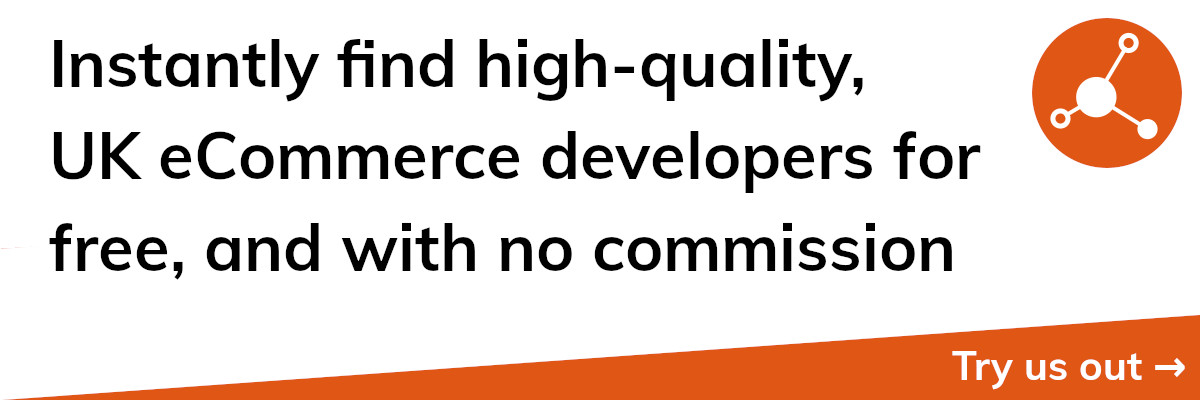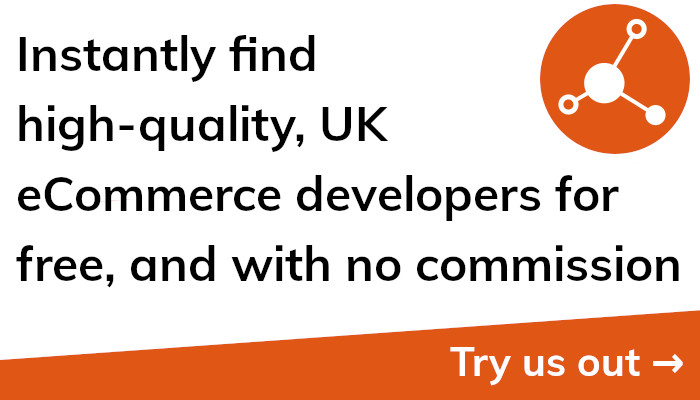Maximizing Shopify Sales with Facebook Integration
Introduction
Tracking the conversions on your website is one of the most crucial things you must do as an owner of an eCommerce business. You can boost your sales and expand your business by using data-driven decisions to identify how many people are visiting your site, how long they stay, and what pages they're visiting. Utilizing the Facebook Pixel is a great method to achieve this.
You can measure conversions and create targeted audiences for your advertising by adding the Facebook Pixel as a piece of code to your website. The Facebook Pixel tracks a user's activities while they are on your website and transmits that information back to Facebook, where it can be used to produce targetted adverts and monitor conversions. A shopping section showcasing your products can be added to your Facebook Page thanks to The Facebook channel, which connects your Shopify store and Facebook Page.
This tutorial will help you through the process of installing a Facebook Pixel and setting up a Facebook channel on your Shopify website. You'll be well-versed in using these potent tools to track conversions, create focused audiences, and boost your eCommerce sales by the end.
Facebook and Shopify can be connected in a variety of ways. The most prevalent are:
Installing a Facebook Pixel
By adding the Facebook Pixel to your eCommerce website, you can monitor conversions, create focused audiences, and improve your ad campaigns.
Create a Facebook channel
Making a Facebook channel on Shopify will allow you to promote your products and increase sales.
Utilizing the Facebook Conversion API
The Facebook Conversion API enables you to track conversions on your eCommerce website and use that information to improve your marketing.
Facebook Shops
This eCommerce tool enables companies to set up and run an online store on their Facebook page.
Use the information gathered by the Facebook Pixel to develop targeted ads and promotions to boost sales on your eCommerce website if you want to get the most out of the integration. Additionally, you can promote your eCommerce store to a larger audience and exhibit your products utilising the Facebook channel.
Utilizing the Facebook Conversion API to track conversions and enhance your advertisements is another another potent approach to maximising the integration. Using the Facebook Conversion API, you can monitor conversions on your eCommerce website and utilise that information to improve your advertising. This can assist you in determining which advertisements are effective and which ones are not, allowing you to allocate your advertising money more wisely.
It's also important to note that Facebook stores are an additional strategy for boosting eCommerce sales. Businesses can set up and maintain an online store on their Facebook page where customers can make purchases directly through Facebook shops.
Setting up a Facebook Pixel on Shopify
You must first install a Facebook Pixel on your Shopify website in order to begin tracking conversions and creating targetted audiences. This is how:
- Access your Facebook Ads Manager account.
- Choose "Pixels" from the drop-down menu by clicking the hamburger menu in the top left corner of the screen.
- Click on "Create a Pixel".
- Click "Next" after naming your Pixel (for example, "My eCommerce Pixel").
- Select Shopify from the options under "Use an Integration or Tag Manager" in the drop-down menu.
- Install the Pixel on your website by following the instructions to connect your Shopify account.
Following these procedures, the Facebook Pixel will be deployed on your website, allowing you to track conversions and create focused audiences.
It's important to note that while installing the Facebook Pixel on an eCommerce website, people frequently encounter a few problems. For instance, you can receive a notice stating that the Pixel isn't functioning properly. If this occurs, make sure the Pixel code was properly installed on your website and that you didn't inadvertently paste it in the incorrect spot.
Creating a Shopify Facebook Channel
A fantastic approach to promote your products and increase sales on Shopify is to create a Facebook channel. Here's how to configure it:
- To access the "Channels" tab, go to your Shopify admin and click on channels.
- Facebook can be chosen from the list of channels.
- To link your Shopify account to your Facebook Page, click "Connect Account" and follow the on-screen instructions.
- Once your accounts are linked, you can change your Facebook channel's appearance and feel, as well as the products you want to highlight.
- Your Facebook Page will go active as you publish your channel.
You can quickly display your products on Facebook by setting up a Shopify Facebook channel, making it simple for potential customers to find and buy your products.
It's important to remember that Shopify Plus merchants are the only ones who can use the Facebook channel tool.
Using the Facebook Conversion API on Shopify
Utilise the Facebook Conversion API, a potent tool, to track conversions on your eCommerce website and utilise the information you gather to improve your advertising. You can decide more wisely how to use your advertising budget by analysing conversions, which will help you identify which ads are effective and which ones are not. You can do it on your Shopify website by following these steps:
- Your Facebook Ads Manager should be logged in.
- Click the hamburger icon in the top left corner and choose "Conversion Tracking" from the drop-down menu.
- Go ahead and click the "Create a Conversion" button.
- Name your conversion (for instance, "eCommerce Purchase") and choose "Shopify" as the platform.
- The Conversion API can be installed on your website by following the instructions to connect your Shopify account.
Following these steps, the Facebook Conversion API will be enabled on your website, allowing you to begin tracking conversions.
Remember that you can utilise the Facebook Conversion API to track various conversion kinds on your eCommerce website. You can keep track of purchases, adding items to carts, and contact form submissions, for instance. Making data-driven decisions to increase your eCommerce sales is made possible by being able to comprehend how various elements of your website are functioning.
Additionally, it's important to keep in mind that, similar to the Facebook Pixel, you should double-check that the Conversion API code has been correctly installed on your website and that you haven't inadvertently pasted it in the wrong location.
Using the Facebook Pixel, setting up a Facebook channel, and the Facebook Conversion API on your Shopify website will enable you to track conversions, develop focused audiences, and boost your eCommerce sales.
Conclusion
This tutorial has shown you how to install a Facebook Pixel, set up a Facebook channel, and use the Facebook Conversion API on your Shopify eCommerce website. You can increase your eCommerce sales by using these tools to track conversions, create focused audiences, and more.
The following are the main lessons from this post:
- With the help of the Facebook Pixel, you can track conversions and create niche audiences for your ads.
- On Shopify, you can create a Facebook channel to promote your products and increase sales there.
- You can track conversions on your eCommerce website using the Facebook Conversion API, and you can use the information to improve your marketing.
You can increase your eCommerce sales and expand your business by putting the tactics covered in this guide into practise.