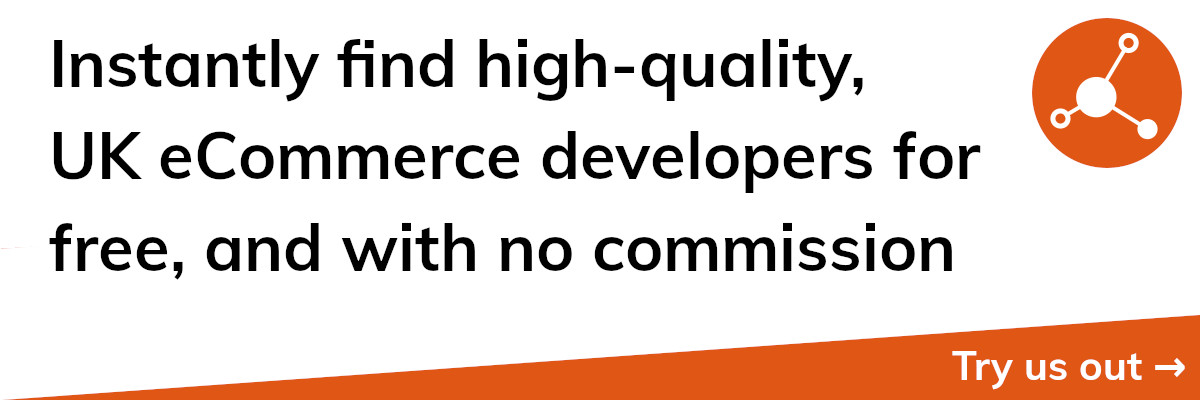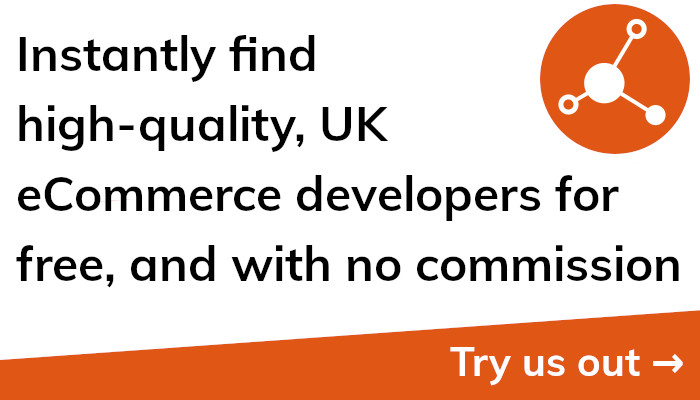Boost Shopify Performance with Google Analytics, Shopping and More
Introduction
Keeping track of the traffic and conversions to your website can help you stay one step ahead of the competition in the fiercely competitive and always changing world of eCommerce. You can learn important things about your customers' behaviour and improve your store's performance with the correct tools and approaches. In this article, we'll cover how to connect Google Pay, set up Google Shopping, add Google Analytics to your Shopify store, and use Google product categories to increase your eCommerce business.
Setting up Google Analytics on Shopify
An effective tool for monitoring website traffic and conversions is Google Analytics. You can get important information about your customers' behaviour and adjust your eCommerce strategy as necessary by integrating it to your Shopify store. Here's how to configure it:
- Open a new account on Google Analytics. Sign in if you already have an account.
- Once you have logged in, go to the bottom left-hand corner and select "Admin."
- Click "Create Property" in the "Property" column, then choose "Website."
- Include the name, URL, and industry category of your website in the needed fields.
- Copy the tracking code that is created by clicking "Get Tracking ID."
- Go to the admin area of your Shopify store and select "Online Store" then "Preferences."
- Paste the tracking code into the "Google Analytics Account" form in the "Google Analytics" section at the bottom of the page.
- You're finished after you click "Save"!
You will be able to monitor important statistics like website traffic, bounce rates, and conversion rates by integrating Google Analytics to your Shopify business. With the use of this data, you can pinpoint areas for development and make data-driven choices that can improve your eCommerce tactics and increase sales.
Using Google Shopping with Shopify
Using Google Shopping, your Shopify business will be exposed to a larger audience, which in turn, will generate more sales. Create product listings that show up in Google Shopping when people look for the products you're selling using specific keywords. Follow these steps to set it up:
- Create an account with the Google Merchant Center, or sign in if you already have one.
- To add an item, go to the "Products" menu and then click the "+" button.
- Complete the fields for your product's title, description, image, and price.
- Choose the main category and subcategory that best describes your product in the "Attributes" box.
- When you're done, click "Save," and then do it again for each product you wish to add to Google Shopping.
- You can add a new feed by going to the "Feeds" tab on the left sidebar once you've finished adding your products and clicking the "+" button.
- Check off "Shopify" under "Platform" and enter the address of your Shopify store.
- Simply link your Shopify store to your Google Merchant Center account by clicking "Connect" and following the on-screen instructions.
To attract more customers and generate more revenue, connect your Shopify store with Google Shopping. Furthermore, you can use the information gleaned from Google Analytics to fine-tune your product descriptions and attract the right customers to your eCommerce offerings.
Integrating Google Pay with Shopify
You can increase your eCommerce sales by processing payments online more conveniently and securely with Google Pay. You can give your customers a quick and easy checkout experience by including Google Pay as a payment option on your Shopify store. Here's how to configure it:
- Look for the "Google Pay" app in the Shopify App Store.
- To install the app on your Shopify store, click "Get."
- Enter your Google Pay merchant ID in the "Settings" page of the app after it has been installed.
- Make sure "Google Pay" is selected as an active payment option in the "Payment providers" section of your Shopify store's admin panel.
- The "Google Pay" app settings allow you to alter how the Google Pay button appears on the checkout page of your store.
Your Shopify store can offer clients a quicker and more secure option to pay for their online purchases by integrating Google Pay. Your sales may rise as a result of helping to increase conversions. For improved customer support and management, you can also access the transactional information and other data from Google Pay in your Shopify admin.
Utilising Google Product Categories on Shopify
Using Google Product Categories, you can classify your eCommerce products so that they show up more frequently in Google's search results. More sales will result from increased product exposure gained by correctly categorising and labelling all of your offerings. You can set it up as follows:
- Select the "Products" menu in your Google Merchant Center account.
- Go to the "Attributes" tab for the product you've chosen and click on the "Categories" drop-down menu.
- Use the menus provided to narrow your search for a certain type of product.
- Keep doing this until you've gone through all of your products and assigned each one to the most appropriate main and secondary categories.
- When you are through categorising your products, you can access the "Product Data" feed by going to the "Feeds" section on the left.
- Do not forget to check the "Product categories" box before clicking "Save."
Shopify's integration with Google Product Categories boosts your products' discoverability in Google's search results, which in turn increases your sales. Having a website that is tailored to a single category and subcategory improves both the user experience and your site's search engine optimization.
Conclusion
In this article, we've covered how to connect Google Pay, set up Google Shopping, add Google Analytics to your Shopify store, and use Google product categories to increase your eCommerce business. By putting these tactics into practise, you can improve the operation of your store and learn a lot about the behaviour of your customers.
Google Analytics gives you the information you need to make educated decisions about your eCommerce operations by allowing you to track important metrics like website traffic, bounce rates, and conversion rates. You can reach a larger audience and increase sales by setting up Google Shopping. By incorporating Google Pay, you can offer a quick and easy checkout process that boosts sales and conversions. With the help of Google product categories, you can increase the exposure of your products in Google search results, which will increase sales and enhance SEO.
In conclusion, you can advance your Shopify store by utilising these eCommerce technologies, increasing traffic, conversions, and sales. You'll start to notice results as soon as you take the time to put these methods into practise.