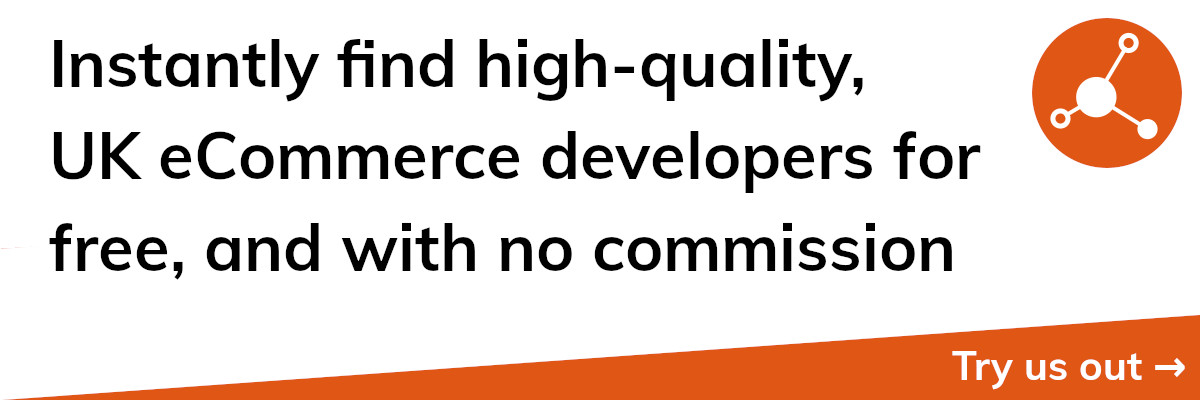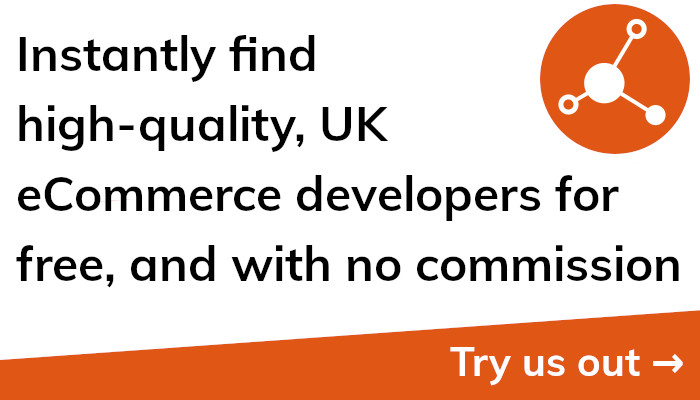Connect Facebook Pixel to Shopify: Boost Your Sales Now!
How to Connect Your Shopify Store to Facebook
To expand your consumer base and increase sales, connecting your Shopify shop to Facebook is crucial. You can utilise the tools to interact with potential customers by making Facebook advertising, tracking conversions, and using retargeting services.
... I can't see how it's going to work. I've never done that. I'm not sure. I
Use an existing account or create a new one to use Facebook Business Manager.
Go to the Business Settings in your Facebook Business Manager account.
To add a new data source, select "Add" from the "Data Sources" menu.
To link your Shopify store to Facebook, choose "Connect to Shopify" and follow the on-screen instructions.
After linking your Shopify store to Facebook, you can use Facebook Pixel to track customer behaviour and improve your advertising efforts.
Be sure to check your Facebook settings and confirm that your Shopify store's Facebook page and product catalogue are linked properly. By doing this, you can be confident that your Facebook advertising appropriately represent your items and are current.
Additionally, Facebook offers other advertising choices including Dynamic Advertising, which let you advertise products to visitors who have expressed interest in comparable items on your website. These adverts, which are generated automatically based on the user's browser history, can be a potent tool for boosting conversions.
One of the most important aspects of any eCommerce strategy is linking your Shopify store to Facebook. The aforementioned procedures will enable you to fully utilise Facebook's advertising features and support the growth of your company.
Troubleshooting: Facebook User Could Not Be Connected to Shopify
If you've seen the problem message "Facebook user could not be connected to Shopify" while trying to connect your Shopify store to Facebook, don't worry. With a few troubleshooting steps, this issue can be quickly fixed despite how frequent it is.
Make sure you are first logged into the appropriate Facebook account with the appropriate permissions. You won't be able to link your Shopify store to Facebook if you are not signed into the correct account.
Try deleting your browser's cache and cookies if you are certain that you are signed into the correct Facebook account. Any problems with your browser that might be hindering the connection can be fixed using this.
If deleting your browser's cache and cookies doesn't help, try connecting your Shopify store to Facebook on a new computer or device. Sometimes, problems with a particular browser or device may be able to block the connection.
Another option is to break any connections that already exist between your Shopify shop and Facebook, and then try reestablishing them. To do this, navigate to your Shopify store's "Sales Channels" section and select "Facebook" to access your Facebook account settings. To break the current connection, click on "Disconnect Account" from there. Try once again connecting your Shopify shop to Facebook after you've done that.
If none of the suggestions above work, you might need to get in touch with Shopify's support staff for additional help. They can offer you extra advice to help you address any problems you may have while attempting to link your Shopify store to Facebook.
The "Facebook user could not be connected to Shopify" error is a frequent problem that is easily fixed by following a few straightforward troubleshooting procedures. You should be able to link your Shopify store to Facebook and start utilising its potent advertising features to expand your business by following the steps explained above.
The Benefits of Connecting Shopify to Facebook
For your e-commerce business, connecting your Shopify store to Facebook might have a lot of advantages. Some of the key advantages are as follows:
Boost Your Reach: You can reach a larger audience through Facebook by linking your Shopify store to it than you would with just your website. With over 2.7 billion active users, Facebook is the perfect place to promote your goods and connect with potential buyers.
Increase Your Sales: By targeting your ads to the correct demographic, Facebook's advertising tools can help you improve the likelihood that interested parties will become customers. You may track the activities of your consumers with Facebook Pixel and make unique audiences for ad targeting.
Increase Traffic to Your Website: You can increase the number of people who visit your website by producing Facebook ads that include a link to it. This can raise your total internet presence and assist your website's search engine rankings.
Retarget Prospective Customers: You can target people who have already connected with your website or products using Facebook's retargeting tools. You can entice them to come back to your website and make a purchase by displaying them adverts based on their prior browsing activity.
Boost Consumer Engagement: Facebook also gives you a platform to interact with and get to know your customers. You can run Facebook groups to build a community around your brand or use Facebook Messenger to talk to customers and respond to their questions.
Get Useful Insights: By giving you useful information about the behaviour of your customers, Facebook's analytics tools help you decide on your advertising approach. This data can be used to enhance your adverts and raise your overall performance.
In conclusion, integrating your Shopify store with Facebook can provide a number of advantages for your online store. You can advance your company and achieve more success by broadening your audience, raising revenue, increasing website traffic, retargeting potential consumers, enhancing client interaction, and gathering insightful data.
Step-by-Step Guide to Connecting Facebook Pixel to Shopify
Unlocking the full potential of Facebook's advertising features requires connecting Facebook Pixel to your Shopify store. Here is a step-by-step tutorial for connecting Shopify with Facebook Pixel:
Build a Facebook Pixel: If you haven't done so already, create a Facebook Pixel by clicking "Make a Pixel" under the "Pixels" tab in your Facebook Ads Manager account. To set up your Pixel, adhere to the instructions.
Obtain Your Pixel ID: After making your Pixel, you must obtain your Pixel ID. This may be found in your Facebook Ads Manager account's "Pixels" page.
Install the Facebook Pixel App by visiting the "Apps" area of your Shopify store and looking for the "Facebook Pixel" app. To link your Shopify store to Facebook, download the app and follow the on-screen instructions.
Input Your Pixel ID: In the "Pixel ID" area of the Facebook Pixel app settings, enter your Pixel ID. Save your edits.
Change Your Pixel Settings: After integrating Facebook Pixel with your Shopify store, you can change your Pixel settings to track particular website occurrences. This can entail keeping track of purchases, adding things to carts, and starting the checkout process. Go to the "Events" area in your Facebook Advertising Manager account to adjust your settings.
By completing a purchase on your website and confirming that the event is logged in your Facebook Ads Manager account, you can test your pixel to make sure it is functioning properly.
You can use Facebook Pixel's potent advertising features to expand your business by connecting it to your Shopify store utilising the techniques listed here. Facebook Pixel can assist you in tracking customer behaviour, building bespoke audiences, and optimising your advertising efforts.
Additionally, Facebook Pixel offers insightful data on customer behaviour that you can use to improve your advertising strategy selections. You may increase sales and improve overall performance by using this data to optimise your adverts.
Common Issues When Connecting Shopify to Facebook
There are many advantages to linking your Shopify store to Facebook for your online store, but there are also some frequent problems you could run into. The following are a few of the most frequent problems with Shopify's Facebook integration:
Login issues are one of the most frequent problems encountered while integrating Shopify with Facebook. This could happen if you're not signed in to the right Facebook account or if your Shopify store cannot be linked to Facebook because you lack the essential permissions. Make sure you are logged into the appropriate Facebook account and have the required permissions in order to fix this problem.
Connectivity problems are another frequent problem when linking Shopify to Facebook. This might happen if there's a problem with the Facebook server or with your internet connection. and a sceptic.................
Compatibility Problems: Facebook and Shopify frequently update their platforms, which occasionally causes compatibility problems. This could happen if your Facebook account or Shopify store are not using the most recent version. Make sure that both your Facebook account and Shopify store are up to date to address this problem.
Problems with data syncing between your Shopify store and Facebook might occasionally occur, which can keep your Facebook advertising from being precise or current. Check to make sure your Facebook pixel is appropriately installed and connected to your Shopify store in order to address this problem.
Ad Approval Issues: Facebook has rigorous criteria for advertising, and if your ads do not follow these guidelines, they may not be accepted. This may happen if your ads contain forbidden material or if Facebook has flagged your ad account for breaking its advertising rules. Review Facebook's advertising policies and make sure your ads adhere to them to remedy this problem.
By being aware of these typical problems when integrating Shopify with Facebook, you can take action to fix them and make sure that your online shop is operating efficiently. You may expand your consumer base, boost sales, and grow your company by linking your Shopify store to Facebook and utilising its effective advertising options.
How to Connect Shopify to Facebook Pixel: A Comprehensive Guide
With the help of Facebook Pixel, you can track your customers' actions, build specialised audiences, and maximise the performance of your advertising campaigns. This is a thorough guide to assist you with linking Shopify to Facebook Pixel:
Build a Facebook Pixel: If you haven't done so already, create a Facebook Pixel by clicking "Make a Pixel" under the "Pixels" tab in your Facebook Ads Manager account. To set up your Pixel, adhere to the instructions.
Obtain Your Pixel ID: After making your Pixel, you must obtain your Pixel ID. This may be found in your Facebook Ads Manager account's "Pixels" page.
Install the Facebook Pixel App by visiting the "Apps" area of your Shopify store and looking for the "Facebook Pixel" app. To link your Shopify store to Facebook, download the app and follow the on-screen instructions.
Input Your Pixel ID: In the "Pixel ID" area of the Facebook Pixel app settings, enter your Pixel ID. Save your edits.
Change Your Pixel Settings: After integrating Facebook Pixel with your Shopify store, you can change your Pixel settings to track particular website occurrences. This can entail keeping track of purchases, adding things to carts, and starting the checkout process. Go to the "Events" area in your Facebook Advertising Manager account to adjust your settings.
By completing a purchase on your website and confirming that the event is logged in your Facebook Ads Manager account, you can test your pixel to make sure it is functioning properly.
To help you make the most of your Facebook Pixel in addition to following these instructions, here are some extra suggestions:
Use Custom Audiences: Facebook Pixel enables you to build custom audiences depending on the behaviour of your website's visitors. This can entail building audiences from users who have looked at particular products, added things to their carts, or made purchases. You may target the proper people with your ads by employing custom audiences, which improves your chances of turning browsers into purchasers.
Your ad campaigns can be optimised for optimal performance by using Facebook Pixel to track the behaviours of your customers. With the help of this information, you may produce advertisements that appeal to particular demographics and take your clients' preferences into account.
Monitor Your Results: It's crucial to keep an eye on your results to make sure that your Facebook Pixel is operating properly and that your ad campaigns are successful. To monitor the effectiveness of your ads and modify your campaigns as necessary, utilise Facebook Ads Manager.
You can link Shopify to Facebook Pixel and begin utilising its potent advertising tools to expand your business by following this detailed approach. You may reach more people, increase sales, and advance your company by tracking the behaviours of your customers, building bespoke audiences, and optimising your ad campaigns.
Top Reasons Why Your Facebook Pixel May Not Be Working on Shopify
With the help of Facebook Pixel, you can track your customers' actions, build specialised audiences, and maximise the performance of your advertising campaigns. Your Facebook Pixel may occasionally fail to function properly on Shopify, though. The following are some of the main causes your Facebook Pixel might not be functioning on Shopify:
Wrong Pixel ID: The first thing to check is if you've provided the right Pixel ID if your Facebook Pixel isn't working on Shopify. Verify once more that you've entered the correct ID in Shopify's Facebook Pixel app settings.
Several Pixels: If you install multiple Facebook Pixels on your website, tracking may become problematic. Verify that there is just one Pixel being used on your website and that it has been properly deployed on all pages.
Blocked Facebook Domain: If the domain of your website is blocked on Facebook, your Pixel may not be able to track events. Verify that Facebook has not blocked the domain of your website.
Ad blockers: These programmes can stop your Pixel from logging events. Try deactivating any ad blockers you may have installed on your browser before trying your Pixel once more.
Pages That Take A Long Time To Load: If your website's pages take a long time to load, your Pixel may not be able to track events. Make sure that your website is set up to load quickly.
Missing Code: Your Pixel may not be able to track events if the Facebook Pixel code is not present on the pages of your website. Make sure the code is properly put on all of your website's pages.
Improper Event Tracking: Verify that the right events are being tracked if your Pixel is correctly installed but is not correctly tracking events. Verify that the right event codes are present and firing on the pages of your website.
By being aware of these typical causes, you can take action to fix the problem and make sure that your Facebook Pixel is accurately tracking activities on Shopify. You can expand your customer base, boost sales, and grow your company by using Facebook Pixel to track consumer behaviour, build custom audiences, and optimise ad campaigns.
Troubleshooting: Shopify Facebook User Could Not Be Connected
You may see an error notice that states "Facebook user could not be connected to Shopify" when attempting to link your Shopify store to Facebook. Although this error can be annoying, there are certain measures you can do to fix it. When a connection could not be made between a Shopify Facebook user, try these troubleshooting steps:
Make sure you have the right permissions to link your Shopify store to Facebook by checking your Facebook permissions. The Facebook page you're attempting to connect with should have you as an administrator or editor.
Remove Your Browser's Cache and Cookies: Sometimes, the connection procedure can be hampered by browser cache and cookies. Try again after clearing the cache and cookies from your browser.
Browser extensions should be disabled because some of them can impede connection. Try again after disabling any installed browser extensions.
Examine Your Internet Connection: Integrating Shopify with Facebook requires a reliable internet connection. Check to see if your internet connection is steady before trying again.
Upgrade Your Browser: An outdated browser may interfere with the connecting process. Check to see if your browser is current before attempting again.
Try a Different Browser: In some cases, the problem might only exist in one particular browser. For the Shopify and Facebook connection, try a different browser.
Call Shopify support for more help if none of the aforementioned measures succeed in fixing the problem.
You may solve the Shopify Facebook user connection problem and successfully link your Shopify store to Facebook by using the troubleshooting advice provided below. You may fully utilise Facebook's marketing options and expand your eCommerce company by linking your Shopify store to the social network. You may reach more customers, increase sales, and advance your company by using Facebook Pixel to watch your customers' actions, create specialised audiences, and optimise your ad campaigns.