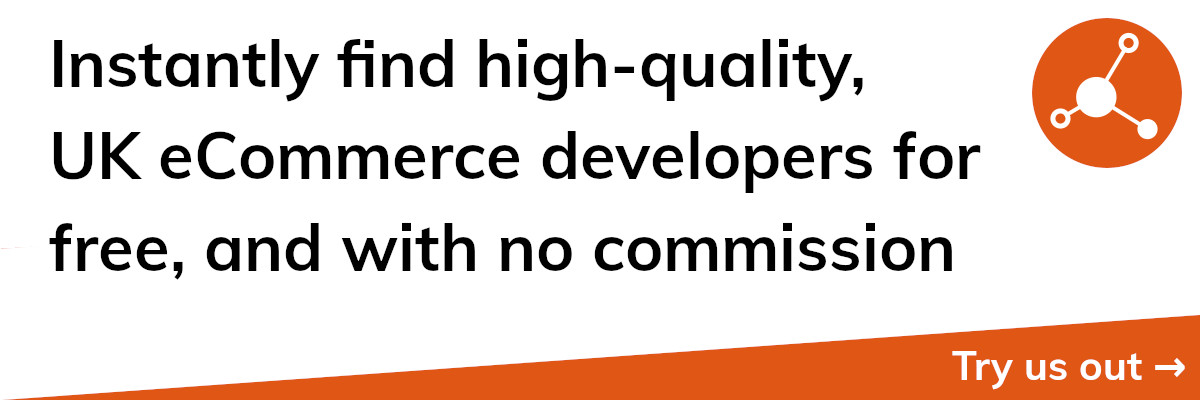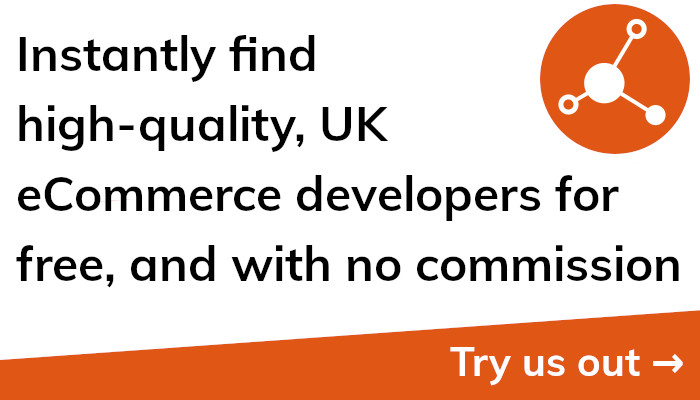Boost Your Sales: Connect Google Analytics to Shopify Now
Connect Shopify to Google Analytics
Understanding the behaviour and preferences of your online customers requires setting up a connection between your Shopify store and Google Analytics. You may make data-driven decisions to optimise your store and increase sales by monitoring and analysing this data. The following describes how to link your Shopify store to Google Analytics:
Establish a Google Analytics account for your shop, if you haven't done so already. Activate your account by visiting the Google Analytics website, signing up, and following the instructions.
Set up a new property: Once you've created your account, you'll need to set up a new property for your Shopify store. Choose "Create Property" under the "Admin" tab. Choose the relevant industry category after entering the name and URL of your shop.
Get your Google Analytics tracking ID: A Google Analytics tracking ID will be given to you after creating a new property. You'll need this ID for the following step, so copy it.
Google Analytics should be installed on your Shopify store. Choose "Online Store" from the admin panel of your Shopify store, then "Preferences." Paste your tracking ID into the "Google Analytics Tracking ID" field after scrolling down to the "Google Analytics" section.
Test your Google Analytics installation: Navigate to your Shopify store and make sure that your data is being tracked to check that Google Analytics is operating properly. To view real-time statistics from your shop, you may also use Google Analytics' "Real-Time" function.
You can link your Shopify store to Google Analytics and start getting useful information into your customers' behaviour by following these easy steps. To make wise choices about the layout, content, and marketing tactics for your shop, keep an eye on your analytics data frequently.
Connect Shopify to Google Merchant Center
Getting your products listed on Google Shopping requires connecting your Shopify store to Google Merchant Center. This may increase foot traffic to your shop and boost revenue. Following are instructions on how to link your Shopify store to Google Merchant Center:
Establish a Google Merchant Center account: Visit the Google Merchant Center website and register if you don't already have one. To create your account, adhere to the instructions.
Once you've registered for a Google Merchant Center account, you must validate the URL of your website. Choose "General" under the "Settings" menu to do this. Once you've entered it, hit "Save." Then, click "Verify URL" and adhere to the instructions to confirm your website.
Make a data feed for your products: You must make a data feed that contains details about your products in order to list them on Google Shopping. You may easily generate a data feed with Shopify's built-in capability. To achieve this, pick "Google" under the "Sales Channels" tab in the admin panel of your Shopify store. To setup a data feed for your products, simply follow the instructions.
Connect your Shopify store to your Google Merchant Center account: Return to the "Google" area under "Sales Channels" in your Shopify store's admin panel to connect your Google Merchant Center account with it. of the a, a.................
Send your data feed to Google Merchant Center: After connecting your accounts, send your data feed to Google Merchant Center. Your products will then be qualified to appear on Google Shopping as a result. To achieve this, open Google Merchant Center and choose "Feeds" from the "Products" tab. To submit your data feed, click "Add Main Feed" and follow the on-screen instructions.
You can start adding your products to Google Shopping by connecting your Shopify store to Google Merchant Center. This may increase foot traffic to your shop and boost revenue. To guarantee that the information about your products is correct and current, don't forget to update your data feed frequently.