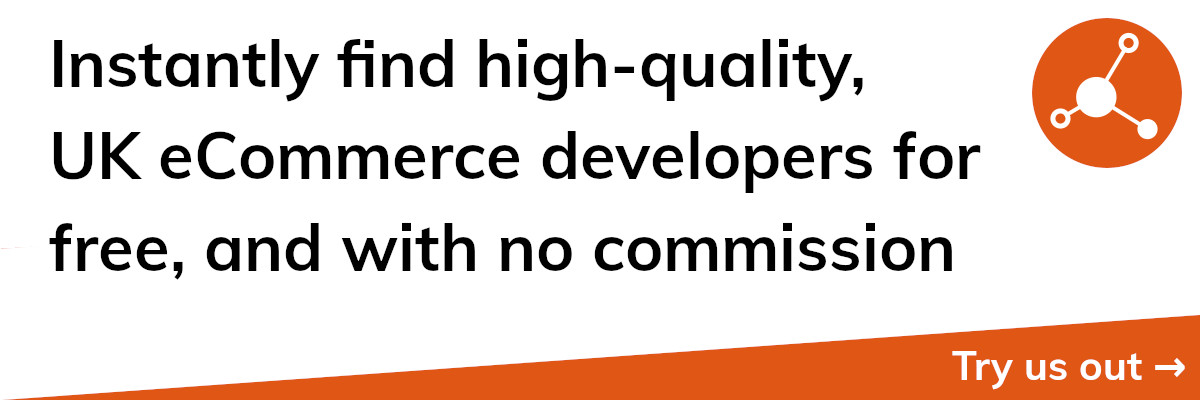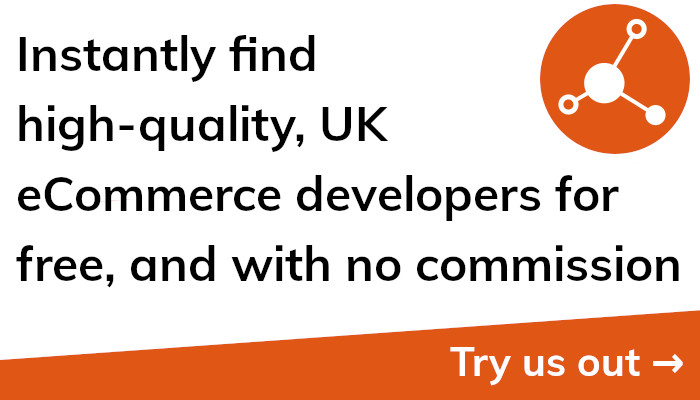Revolutionize Your Shopify Store with Automatic Fulfillment
Section Title: Why Automatic Fulfillment is Important for Your Shopify Store
It can take a lot of time and effort to run an eCommerce business, especially when it comes to order fulfilment. It can be difficult to keep up with the packaging, labelling, and shipping of an order after a consumer places one, especially if there are many orders coming in at once. Automatic fulfilment is essential for your Shopify store because of this.
You may save time, minimise errors, and improve customer experience with autonomous fulfilment. You won't have to worry about manually processing orders when they are automatically fulfilled. Instead, the procedure is simplified, and the order fulfilment process is handled automatically by the system.
The ability to save time is one of the automatic fulfillment's most important benefits. Your time is valuable as the owner of an eCommerce store. You may free up your time to work on other aspects of your company, including marketing and product development, by automating order fulfilment.
Automatic fulfilment not only saves time but also lessens mistakes. Orders that are manually processed may have errors like wrong shipping addresses or missing products. When orders are automatically filled, the system handles these details, lowering the possibility of mistakes and increasing the productivity of your company.
Automated fulfilment can also enhance customer service. Customers are more likely to be pleased with their purchasing experience when orders are completed accurately and promptly. Positive feedback and repeat business may result from this, enhancing your store's reputation and boosting sales.
In conclusion, automatic fulfilment is crucial for any owner of an eCommerce site aiming to simplify operations and raise client happiness. You may save time, lower errors, and provide your consumers a better shopping experience by automating the order fulfilment process.
Section Title: How to Enable Automatic Order Fulfillment on Shopify
It is a simple technique that can save you time and make your company function more smoothly to enable automatic order fulfilment on your Shopify site. The steps to set up automatic order fulfilment on Shopify are as follows:
Step 1: Click the 'Checkout' button under Settings in your Shopify dashboard.
In step 2, choose the "Automatically fulfil the order's line items" option under the "Order processing" section.
Step 3: Pick the fulfilment service provider of your choice. If you prefer to fulfil orders yourself, you can choose "Manual fulfilment," or you can select from a number of fulfilment companies, like ShipStation or Fulfilment by Amazon.
Step 4: You must link your Shopify store to the platform of the third-party fulfilment provider if you're using one. To do this, click "Connect" next to the fulfilment provider you've chosen, then follow the on-screen instructions to configure the integration.
Step 5: Establish your delivery charges after connecting your fulfilment provider. To set your shipping rates, go to the Settings menu and select the 'Shipping and delivery' section. Then, click the 'Add shipping zone' button.
Step 6: Lastly, run a test order on your store to see how well your automated order fulfilment works. Verify that the order is handled properly and that all line items are automatically fulfilled.
You can setup automatic order fulfilment on your Shopify store and benefit from a streamlined order processing system by following these easy steps. To make sure that your company is operating as efficiently as possible, remember to periodically examine and change your shipping rates and fulfilment provider.
Section Title: Using Oberlo for Automatic Fulfillment on Shopify
For those wishing to automate their order fulfilment process, Oberlo is a well-known dropshipping software that works effortlessly with Shopify. Here's how to utilise Oberlo for Shopify store automatic fulfilment:
Install the Oberlo app from the Shopify app store and link your Shopify store to it in step 1.
Step 2: You can begin importing items from Oberlo's marketplace after integrating Oberlo with your Shopify store. These items will be uploaded to your Shopify store, and you may customise each item's pricing and description.
Step 3: Oberlo will automatically get the order information when a customer puts an order through your Shopify store. After processing the order, Oberlo will send the goods straight to the consumer.
Step 4: Check your Oberlo dashboard to see the progress of each order. This makes it simple to monitor orders and make sure they are delivered on schedule.
Step 5: To help you handle your orders and items more effectively, Oberlo additionally provides a variety of tools and services. For instance, you can update the details of numerous products at once using Oberlo's bulk editing tool, or you can utilise Oberlo's pricing automation tool to have your prices changed automatically in response to changes in the market.
You may save time and simplify your business operations by using Oberlo for Shopify's automatic fulfilment. You don't have to stress about manually filling out each order or keeping track of your product inventory when you use Oberlo. Instead, the platform handles these details, freeing you up to concentrate on expanding your company and offering top-notch customer service.
For anyone wishing to automate their order fulfilment process on Shopify, Oberlo is a fantastic option. Oberlo may help you save time, decrease errors, and improve the shopping experience for your customers with its easy connection and robust features.
Section Title: How to Automatically Export Orders on Shopify
It can take a while to export orders from your Shopify business, especially if you need to handle a lot of them. To automate this procedure and save you time, Shopify fortunately provides a number of options. On Shopify, you may export orders automatically by following these steps:
First, go to your Shopify dashboard and find the Orders page.
Step 2: To access the Export Orders dialogue box, click the 'Export' button.
Choose the order fields you wish to export in step three. Order number, customer name, and product specifications are just a few of the fields you can select from.
The file format you want to export your orders in is the fourth step. CSV, Excel, and PDF are among the many file types that Shopify supports.
Fifth step: Decide how frequently you want to export your orders. Every day, every week, or every month, you can opt to export your orders.
Step 6: Decide where you want to save the exported orders. Your computer or a cloud storage service like Google Drive or Dropbox are both options for saving your files.
The automatic export process will begin when you click the "Export" button in step 7.
On Shopify, automating the order export procedure can help you save time and guarantee that your order data is always current. When analysing sales data or producing performance reports for your company, this can be quite helpful.
Numerous third-party apps are available that can assist you in automating your order export procedure in addition to Shopify's built-in export feature. You may adapt the export procedure to your own business needs by using the extra features and customization choices that these programmes offer.
To sum up, automating the order export procedure on Shopify is a terrific method to save time and enhance your company's operations. You may configure automatic order exports and guarantee that your order data is consistently correct and up to date by following these easy steps.
Section Title: Automating Discounts with the Shopify API
In order to draw clients and boost sales on your Shopify store, it is wise to offer discounts and promotions. The manual procedure of producing and managing discounts, however, can take a long time. The Shopify API can help you with that because it enables you to automate the process of creating and managing discounts. As an example, consider how the Shopify API can automate discounts:
In your Shopify dashboard, start by creating a fresh discount code. You must include the discount type, the amount or percentage of the discount, and any further information, such as the minimum order quantity or the expiration date.
In the Shopify dashboard, create an API key and secret. You can do this to gain access to the data for your store and use programming to create new deals.
Step 3: Generate a fresh coupon using the Shopify API. The necessary details must be given, including the discount code, the amount of the discount, and any limits.
Set up a trigger in step 4 to have the discount code automatically applied when paying. When particular requirements are satisfied, such as a minimum order amount or a particular product or collection, you can utilise the Shopify API to build a script that will apply the discount code.
Step 5: Check the functionality of your discount automation. Verify that the discount is being applied properly by placing a test order on your website.
Utilising the Shopify API to automate the process of creating and managing discounts can help you save time and guarantee that your promos are correct and current at all times. This is especially helpful if you frequently run deals or have a lot of products in your store.
The Shopify API can also be used to automate a variety of other business processes, including order processing, inventory management, and customer service. You may develop a better organised and effective company that can scale with your expansion by utilising the Shopify API's functionality.
Finally, automating discounts via the Shopify API is a potent approach to save time and enhance business operations. You can set up automated deals and discounts on your Shopify store by following these easy steps. This will help you draw customers and boost sales.
Section Title: Streamlining Order Management with Automatic Tags in Shopify
When you have a high amount of orders to manage, managing orders on Shopify can be a challenging and time-consuming task. Utilising Shopify's automated tagging is one method to simplify order administration. Here are some tips for streamlining your order management with automatic tags:
Step 1: In your Shopify dashboard, create a new tag. Your orders will be automatically categorised using this tag according to several factors, such as order value or shipment location.
Step 2: Create a script that will automatically apply the tag to orders that satisfy specific criteria using the Shopify API. For instance, you could write a script that tags orders with the phrase "High Value" if their value exceeds a predetermined level.
Step 3: Create a workflow or notification system to make sure that orders with particular tags are given higher priority or treated otherwise. You could, for instance, build up a procedure to automatically assign high-priority orders to a certain team member or set up a notice to notify you when a high-value order is received.
Step 4: Check that your automatic tag system is operational by testing it. Test orders should be placed at your business to ensure that the tags are being applied properly.
You may simplify your order management procedure and make sure that orders are handled successfully and efficiently by using automatic tagging in Shopify. This can be especially helpful if you have a lot of orders to process or if your workflow is complicated and calls for handling various orders in various ways.
Automatic tags can be used to categorise products, clients, and other information on your Shopify site in addition to order management. By doing this, you'll be able to comprehend your company more fully and decide how to expand and improve your store with greater knowledge.
In summary, automated tags are an effective Shopify solution for optimising your order administration procedure. These easy steps will enable you set up automatic tags that will categorise and order your orders, simplifying the management of your company and enhancing customer service.
Section Title: Setting Up Automatic Shipping Rates on Shopify
On Shopify, setting up automated shipping rates will help you save time and give your consumers a better buying experience. On your Shopify store, you can set up automated shipping costs as follows:
Step 1: Open your Shopify dashboard and pick the 'Shipping and delivery' tab from the 'Settings' menu.
Step 2: To access the shipping prices editor, click the 'Manage rates' option.
Add a new shipping zone in step 3 for each nation or area you plan to ship to. For each zone, you can set a separate delivery cost based on the order value or weight, for example.
Set your delivery prices for each zone in Step 4. A variety of alternatives are available, including flat-rate, weight-based, and price-based shipping.
Step 5: You must link your Shopify store to the platform of your third-party shipping provider if you use one. Choose "Add carrier" and then follow the on-screen instructions to configure the integration.
Test your shipping rates in Step 6 to make sure they are functioning properly. Test your store's functionality by placing an order, and make sure the delivery cost is being calculated properly.
You can give your consumers a more accurate and transparent shipping experience by setting up automatic shipping rates on your Shopify site. By doing so, the risk of disagreements or complaints might be decreased while also boosting customer satisfaction.
Shopify offers a variety of shipping options and capabilities in addition to automatic shipping rates to help you manage your shipping process more effectively. For instance, you may manage your order tracking and delivery using the Order Fulfilment function or utilise the Shopify Shipping feature to buy and print shipping labels straight from your dashboard.
To sum up, setting up automated shipping prices on Shopify is a simple procedure that may help you save time and give your consumers a better buying experience. You may set up your shipping rates and begin taking advantage of the advantages of a simplified shipping process by following these easy steps.
Section Title: Conclusion
The bottom line is that automating various areas of your Shopify business can save you time, increase your productivity, and enhance the shopping experience for your customers. There are a variety of tools and services available on Shopify to help you achieve your goals, whether you're wanting to automate your order fulfilment process, manage your discounts and promotions, or simplify your shipping procedure.
You can build a better organised and effective company that can scale with your growth by making use of the Shopify API and third-party integrations. Automating your Shopify store can help you accomplish your objectives more quickly and effectively, whether you're a startup small business owner or an established business owner trying to grow your company.
One of the major advantages of automating your Shopify store is that you can concentrate on the most crucial facets of your company, such product creation, marketing, and customer support. You may focus more time and resources to the areas that are most important for expanding your business by cutting down on the time and work needed to run your retail operations.
The ability to improve your consumers' purchasing experiences is another advantage of automating your Shopify site. Your consumers may be guaranteed that their items arrive on time and precisely by optimising your order fulfilment, shipping, and other operations. Higher customer satisfaction and repeat business may result from this, which may eventually help you develop a devoted following of clients.
Conclusion: Whether you're new to Shopify or an experienced ecommerce veteran, automating your Shopify store can help you save time, increase your productivity, and provide your consumers a better shopping experience. You can automate your Shopify store right away and start reaping the rewards of a more organised and effective company by following the instructions provided in this post.